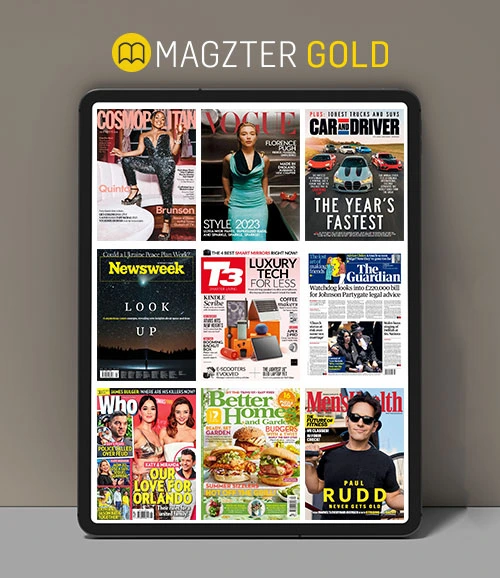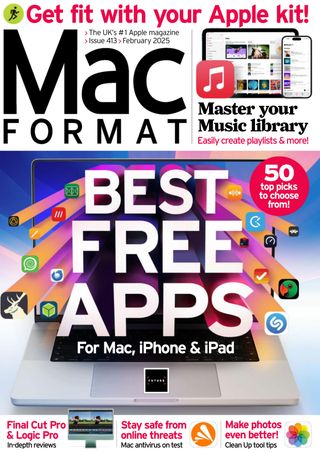Clean up your photos
MacFormat UK
|February 2025
Apple Intelligence is finally here and that means Photos now has added image-editing superpowers, thanks to the new Al-assisted Clean Up tool.
-
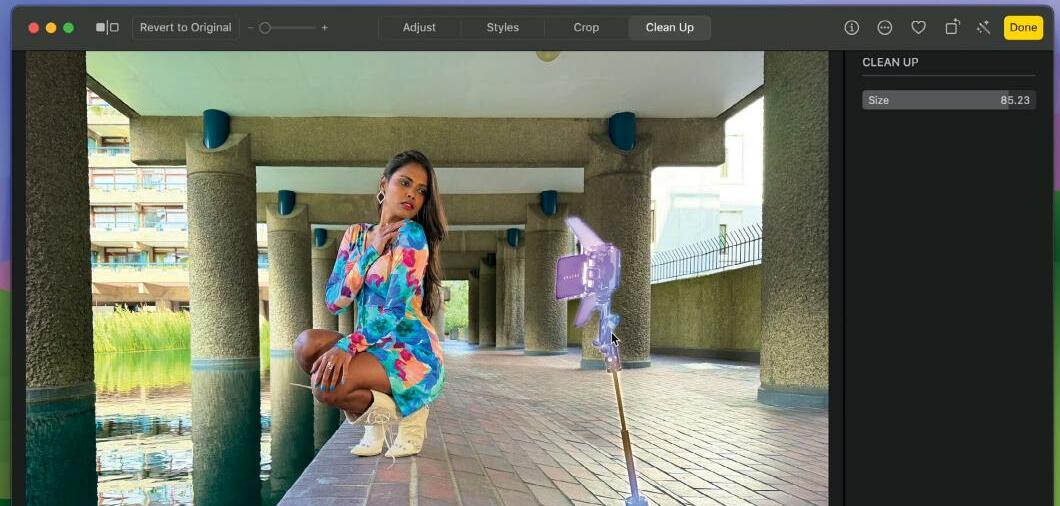
In older versions of Photos for Mac, you could try using the Retouch tool to replace unwanted spots or blemishes, but it struggled to remove larger objects without leaving smudged or blurry pixels. And there was no Retouch tool in the iOS version of Photos. The new Al-powered Clean Up tool does a much better job of replacing unwanted objects (such as a distracting background photo bomber) to create a cleaner shot. We're looking at Clean Up on the Mac and iPad here, but the tool is available in the iOS version of Photos too.
The Clean Up tool works amazingly well, but it can struggle on occasion. We'll show you how to access artificial intelligence (AI) tools from other apps from within Photos, so that you can call on an alternative AI resource, such as Pixelmator Pro (£49.99, pixelmator.com/pro) to help. George Cairns
1 Access Clean Up
 To remove unwanted objects click Edit. Click on the Clean Up button (or press Cmd+4 to access that workspace). In the Clean Up pane, drag the Size slider to choose a large brush tip. Spray the brush over the unwanted object.
To remove unwanted objects click Edit. Click on the Clean Up button (or press Cmd+4 to access that workspace). In the Clean Up pane, drag the Size slider to choose a large brush tip. Spray the brush over the unwanted object.2 Make a selection

Denne historien er fra February 2025-utgaven av MacFormat UK.
Abonner på Magzter GOLD for å få tilgang til tusenvis av kuraterte premiumhistorier og over 9000 magasiner og aviser.
Allerede abonnent? Logg på
FLERE HISTORIER FRA MacFormat UK

MacFormat UK
Hitman: Absolution
Sharp-shooting series goes soft in middle age
2 mins
January 2026

MacFormat UK
One more thing iPhone Pocket
Graham Barlow thinks Apple may have finally knitted itself into a corner
2 mins
January 2026

MacFormat UK
Mous MagSafe Compatible 3-in-1 Portable Charger
Good for your pocket in lots of ways
1 min
January 2026

MacFormat UK
6 apps for Pro-level photography
Unleash your iPhone camera's full potential
2 mins
January 2026

MacFormat UK
Logitech MX Master 4 for Mac
The best mouse since Mickey? Not if you're left-handed...
2 mins
January 2026

MacFormat UK
Philips Hue Bridge Pro
A major upgrade for owners of Philips's Hue smart lights
2 mins
January 2026

MacFormat UK
Final Cut Camera 2.0
Enjoy pro-level video camera controls on your iPhone
3 mins
January 2026

MacFormat UK
AI: WHAT YOU NEED TO KNOW
AI can be brilliant when put to proper use but it also has some major downsides
11 mins
January 2026

MacFormat UK
John-Anthony Disotto...
THINKS THAT AFTER 2024'S FANFARE AND A LOT OF PUBLIC DITHERING, IT MIGHT BE TOO LATE TO SAVE APPLE INTELLIGENCE
2 mins
January 2026
MacFormat UK
6 BEST APPS FOR MAKING MUSIC
The best apps for bedroom bleeps and rowdy rock
6 mins
January 2026
Listen
Translate
Change font size