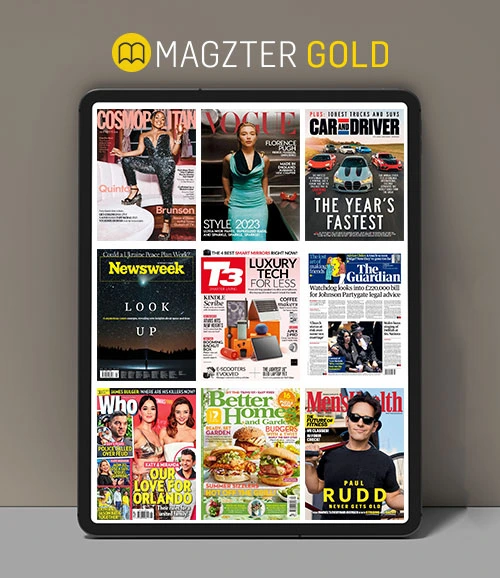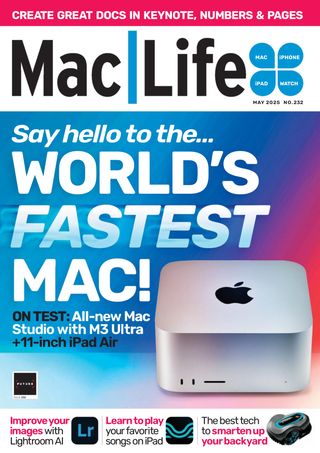Get chart success with Numbers
Mac Life
|May 2025
Create spreadsheets, charts, tables, and more
-

Numbers is a very powerful app, but if you're not used to spreadsheet software, it may take a little while to get used to. These tips will help.
1 Explore the templates
The easiest way to get a grip on the Numbers app is to look at the templates it provides. See how the individual cells interact, how they supply the information used in charts and graphs, and how differing elements in a Numbers document interact. And if there's a template that's close to what you need, use that as your starting point, replacing the sample information in the template with your own figures.
2 Editing table
You can resize a Numbers table by clicking and dragging the icon in the bottom-right corner. You can also set the number of rows and columns by dragging the two-line icons in the bottom-left or top-right corners.
3 Add/remove columns
In a table, click on the lettered header above the columns. From the contextual menu, choose Add Column Before or Add Column After to add a new, blank column, or Delete Column to remove the one you're working on.
4 Freeze headers
When a spreadsheet grows and you have to scroll, you might want the information on what you're cross-referencing to stay on the screen. This is the information in the top row and left-hand column, which are often different colors to the rest of the table. To freeze these headers, keeping them visible while you add more data, click on the table, go to the Table menu in the menu bar, and select Freeze Header Rows and/or Freeze Header Columns. Click either again to unfreeze them.
HOW TO Add text and media
 1 Laying out
1 Laying outThis story is from the May 2025 edition of Mac Life.
Subscribe to Magzter GOLD to access thousands of curated premium stories, and 10,000+ magazines and newspapers.
Already a subscriber? Sign In
MORE STORIES FROM Mac Life

Mac Life
iPad Pro 13-inch (2025)
Wickedly fast and wickedly expensive, but boy what a tablet...
3 mins
January 2026
Mac Life
Try the new-look Camera app
Discover what's new and what's changed in latest iOS 26 version
2 mins
January 2026
Mac Life
Create a custom Lock Screen
With the arrival of iOS 26, your iPhone has never been so customizable
2 mins
January 2026

Mac Life
MAKE YOUR OLD MAC FEEL LIKE NEW
How to expand, repurpose, or sell your aging Mac
12 mins
January 2026

Mac Life
Can man live by iPad alone?
Could you really ditch your Mac in favor of Apple's tablet?
13 mins
January 2026
Mac Life
Master the new Games app
Level up your gaming experience and blast off with Apple's new games hub
2 mins
January 2026

Mac Life
Best apps and games of 2025
Apple editors name annual App Store Awards finalists
2 mins
January 2026
Mac Life
Make your iPhone more accessible
Customize your iPhone to suit your needs
3 mins
January 2026
Mac Life
Apple Watch lawsuit loss
APPLE HAS LOST the latest round of the lawsuit brought by med tech firm Masimo, alleging that the Apple Watch blood oxygen feature infringes its patents.
1 min
January 2026
Mac Life
Power up your Mac with Alfred
Use its Powerpack to browse and manage your files and their contents
2 mins
January 2026
Listen
Translate
Change font size