Try GOLD - Free
How to customize your Lock Screen in iOS 16
Macworld
|October 2022
Fonts! Colors! Widgets! Personalize your lock screen as never before in iOS 16.
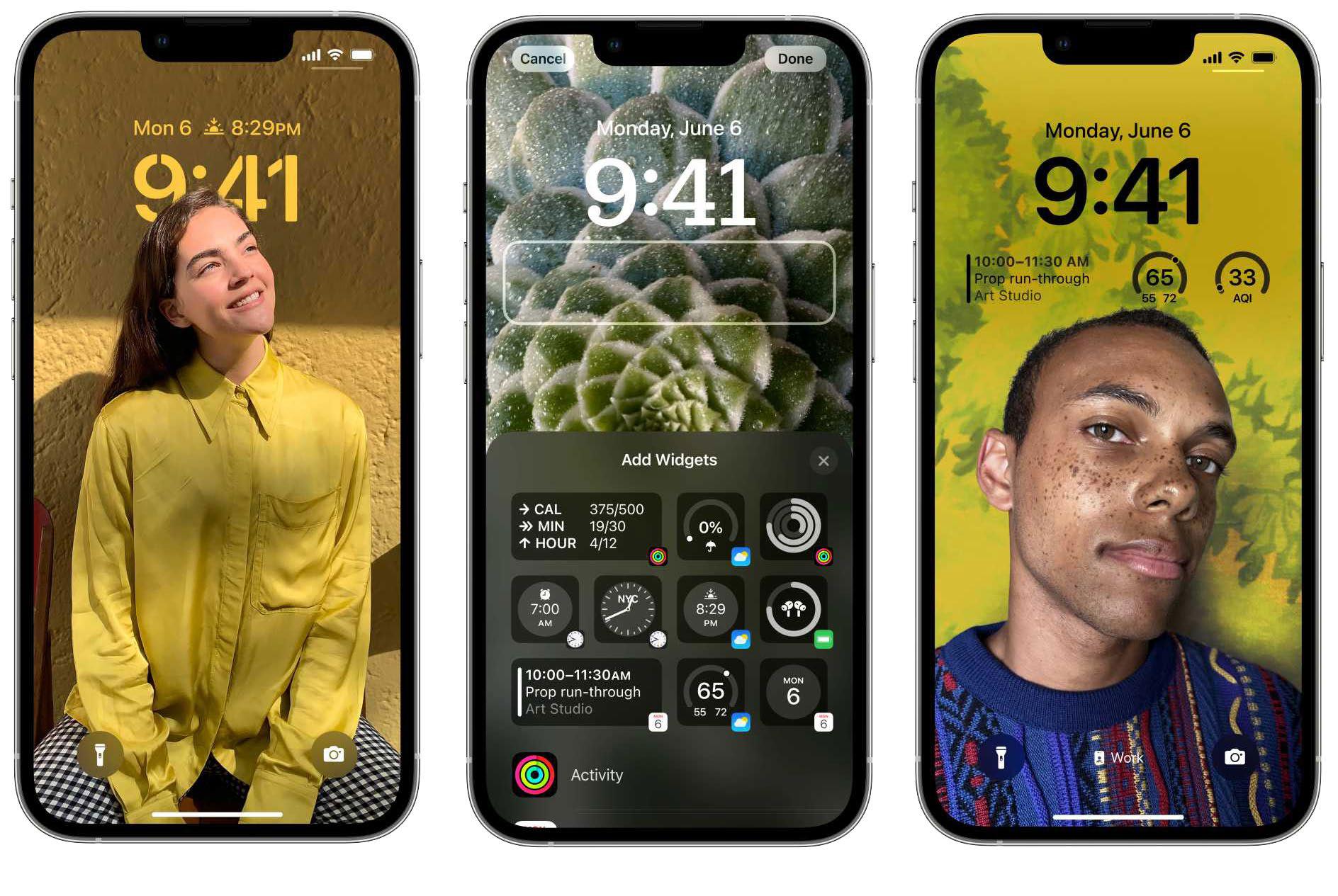
Of all the great features coming to our iPhones this fall with iOS 16, the most easily recognizable and "everyone will use this" of them has to be the new overhauled Lock Screen. It's all about personalization-you have lots of options to change the way it looks, and a host of widgets to add more useful information. Where it used to be that every iPhone had the same Lock Screen with different static wallpapers, with iOS 16 everyone's screen will be personal to them.
Customizing your iOS 16 Lock Screen is simple and intuitive, but there may be some nuances you miss. Here's how you can make your Lock Screen your own.

1. LONG-PRESS THE LOCK SCREEN
To start customizing your Lock Screen, just long-press on it anywhere other than on your notifications. Your Lock Screen zooms out and the bottom of the screen has two buttons: Customize and a plus-sign (+) button to add a new Lock Screen.
You can have several Lock Screen setups and either switch between them manually (long press to get to this interface and then swipe left and right) or automatically (by assigning Lock Screens to specific Focus modes).
You can also edit the current Lock Screen in the Settings app, under Wallpaper. To delete a Lock Screen, long-press to enter the lock screen selection mode, swipe to the lock screen you want to remove, and longpress on it.
Select Delete Wallpaper from the bottom of the screen.

2. CHOOSE A LOCK SCREEN STYLE
The first thing you should do when you make a new custom lock screen is to pick your style. Each style has several options to choose from.
People: A Photos background that just starts with a filter on your Photos library for people.
This story is from the October 2022 edition of Macworld.
Subscribe to Magzter GOLD to access thousands of curated premium stories, and 10,000+ magazines and newspapers.
Already a subscriber? Sign In
MORE STORIES FROM Macworld
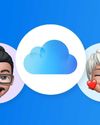
Macworld
Maximize iCloud+! 5 tips and tricks you need to start using right now
iCloud is a major component of the Apple ecosystem. Here's how to get the most from it.
6 mins
October 2025

Macworld
Your Apple TV+ subscription is going up by a whopping 30%
Apple's video-streaming service is now $12.99 per month.
1 mins
October 2025

Macworld
Apple TV tweaks: The 8 settings you should change ASAP
How to level up your Apple TV experience in 15 minutes.
4 mins
October 2025

Macworld
Apple announces AppleCare One with multi-device coverage for a flat fee
You can now protect three of your devices for $20 a month.
1 mins
October 2025

Macworld
KUXIU K1 15W 3-IN-1 MAGSAFE POWER BANK: COMPACT, VERSATILE PORTABLE iPHONE, WATCH, AIRPODS CHARGER
This apparently nondescript power bank looks like a slightly chunky iPhone power bank or an Amex Black Card member's pack of cards.
3 mins
October 2025

Macworld
Anker Prime 14-in-1 Thunderbolt 5 Docking Station: Mac mini-like looks and power
Smart and stylish dock that is right up to date with the latest Macs.
6 mins
October 2025

Macworld
VERBATIM TURBOMETAL PORTABLE SSD: STYLISH PORTABLE DRIVE
The Verbatim TurboMetal SSD comes in the classic NVMe form factor with a length of around 106 millimeters.
2 mins
October 2025

Macworld
How to reduce the Liquid Glass transparency effect in macOS Tahoe
If Apple's new look isn't for you, here's how to adjust it.
1 min
October 2025

Macworld
Everyone will want to try Apple's live translation this fall. Here's where to find it
Live translation runs on device, and can translate text and speech across several apps.
2 mins
October 2025

Macworld
RETROSTRIP: NOSTALGIC UTILITY BRINGS BACK THE LEGENDARY MAC CONTROL STRIP
Question for classic Mac users who go way back to System 6 or 7: Remember the Control Strip, which gave you direct access to various applications or functions at the click of a mouse? It was released in 1994 with System 7.1, with the PowerBook 500 series the PowerBook Duo 280 computers. With System 7.5.3, it was made available to all Macintoshes.
2 mins
October 2025
Translate
Change font size
