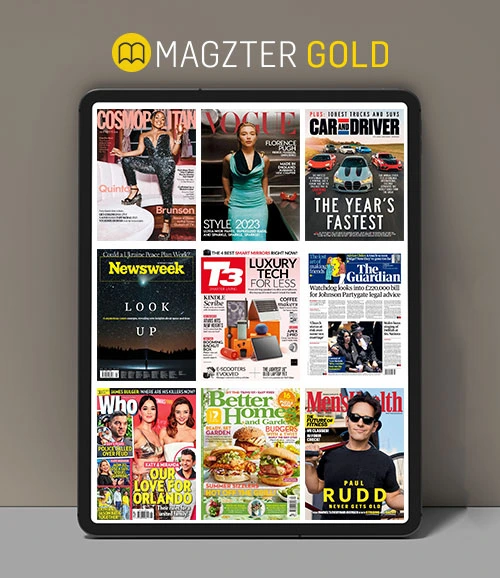Make any portrait subject look great
Digital Camera World
|June 2020
James Paterson teaches you how to retouch your portraits with simple Photoshop skills and some fantastic free Actions

People naturally want to look their best in photos – just look at the popularity of face-smoothing modes in selfie cameras. But whenever you decide to edit a portrait photo, there’s a point where things stop looking natural and start to look fake.
This is why Photoshop is such a great tool for retouching. There are usually a few different ways to tackle a particular job, which means you have full control over the look of the image. And because you can make adjustments on separate layers, you have the freedom to undo or tone things down if the effect looks a little over the top – you can even make changes days or weeks later.
It’s always tempting to remove imperfections, but often if you reduce the effect slightly rather than going all-out, the result – while still flattering – is more authentic. Here I’ll show you how to make effective but subtle enhancements to a face, from removing tiny imperfections to reducing bags under eyes.
We’ll look at a few retouching tools that can remove skin problems for you. There are also filters and Adjustment Layers that can work wonders over the eyes and skin.
This story is from the June 2020 edition of Digital Camera World.
Subscribe to Magzter GOLD to access thousands of curated premium stories, and 10,000+ magazines and newspapers.
Already a subscriber? Sign In
MORE STORIES FROM Digital Camera World

Digital Camera UK
Fujifilm X-E5
This could be the best camera yet in the brand's X-E line
6 mins
January 2026

Digital Camera UK
Get to grips with Gradient Maps
Discover new ways of colour toning your images in Photoshop, with Wendy Evans
1 mins
January 2026

Digital Camera UK
Gritty urban edits
Sean McCormack explains how to boost your cityscape shots with Lightroom tools
2 mins
January 2026

Digital Camera UK
Affinity
Free (in-app purchases apply) Affinity Photo, Designer and Publisher rolled into a single app
4 mins
January 2026

Digital Camera UK
Mike Taylor
The award-winning photographer has just published a book about how to succeed in the medium.
7 mins
January 2026

Digital Camera UK
Hotshots
The winners of 'Power', the 14th season of the Hamdan bin Mohammed bin Rashid Al Maktoum International Photography Award (HIPA)
2 mins
January 2026

Digital Camera UK
Let's make a movie
Your digital camera is ideal for creating stop-motion animation as Wendy Evans explains
2 mins
January 2026

Digital Camera UK
Make your Golden Hour shots pop
Give your sunrise and sunset shots a stylish blast of effects in Photoshop to enhance those colourful skies
2 mins
January 2026

Digital Camera UK
Street challenge
Send us your best shots of unposed life on the street
1 mins
January 2026

Digital Camera UK
Capture a winter owl
Don't let snowy conditions put you off. Here's how to capture these magnificent birds
2 mins
January 2026
Translate
Change font size