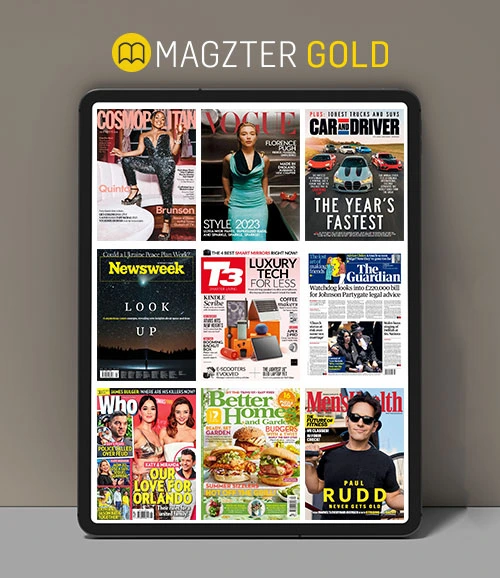Back up your iPhone or iPad
MacFormat UK
|August 2025
How to ensure your most important data is kept safe and secure

How would you feel if you ever lost your iPhone or iPad? Pretty devastated, we suspect - especially if it contains precious data that hasn't been backed up! That's why it is vital that you make regular backups, to safeguard your data and preferred settings. In this guide, we'll show you how to do it.
 There are two main methods for backing up your iOS device. The easiest is to use iCloud to make automatic (or manual) regular backups that are stored remotely. While iCloud grants you 5GB of free storage, this may not be enough for a full data backup. In that case, you can pay for extra storage by upgrading to iCloud+, or choose only specific data types to back up.
There are two main methods for backing up your iOS device. The easiest is to use iCloud to make automatic (or manual) regular backups that are stored remotely. While iCloud grants you 5GB of free storage, this may not be enough for a full data backup. In that case, you can pay for extra storage by upgrading to iCloud+, or choose only specific data types to back up. The alternative method is to connect your iPhone or iPad to your Mac via USB to make a locally stored data backup using the Finder. You can also opt to encrypt your local backup, in which case it may also include data such as passwords, Wi-Fi settings, and call history.
The alternative method is to connect your iPhone or iPad to your Mac via USB to make a locally stored data backup using the Finder. You can also opt to encrypt your local backup, in which case it may also include data such as passwords, Wi-Fi settings, and call history.HOW TO Back up using iCloud
 1 Enable auto backups
1 Enable auto backups To enable automatic backups to iCloud, go to Settings > Apple Account > iCloud > iCloud Backup. Toggle the switch to On. Your iPhone will automatically be backed up daily when it is locked and connected to power and Wi-Fi.
Cette histoire est tirée de l'édition August 2025 de MacFormat UK.
Abonnez-vous à Magzter GOLD pour accéder à des milliers d'histoires premium sélectionnées et à plus de 9 000 magazines et journaux.
Déjà abonné ? Se connecter
PLUS D'HISTOIRES DE MacFormat UK

MacFormat UK
Hitman: Absolution
Sharp-shooting series goes soft in middle age
2 mins
January 2026

MacFormat UK
One more thing iPhone Pocket
Graham Barlow thinks Apple may have finally knitted itself into a corner
2 mins
January 2026

MacFormat UK
Mous MagSafe Compatible 3-in-1 Portable Charger
Good for your pocket in lots of ways
1 min
January 2026

MacFormat UK
6 apps for Pro-level photography
Unleash your iPhone camera's full potential
2 mins
January 2026

MacFormat UK
Logitech MX Master 4 for Mac
The best mouse since Mickey? Not if you're left-handed...
2 mins
January 2026

MacFormat UK
Philips Hue Bridge Pro
A major upgrade for owners of Philips's Hue smart lights
2 mins
January 2026

MacFormat UK
Final Cut Camera 2.0
Enjoy pro-level video camera controls on your iPhone
3 mins
January 2026

MacFormat UK
AI: WHAT YOU NEED TO KNOW
AI can be brilliant when put to proper use but it also has some major downsides
11 mins
January 2026

MacFormat UK
John-Anthony Disotto...
THINKS THAT AFTER 2024'S FANFARE AND A LOT OF PUBLIC DITHERING, IT MIGHT BE TOO LATE TO SAVE APPLE INTELLIGENCE
2 mins
January 2026
MacFormat UK
6 BEST APPS FOR MAKING MUSIC
The best apps for bedroom bleeps and rowdy rock
6 mins
January 2026
Listen
Translate
Change font size