Intentar ORO - Gratis
Manage hardware with Windows 11
Maximum PC
|December 2022
KEEPING TABS ON THE VARIOUS COMPONENTS and peripherals that make up your PC's hardware can be a time-consuming task, but Windows 11 has you covered. The operating system has long offered a myriad of tools for managing and tweaking your hardware but has traditionally struggled to make them easily accessible and sensibly organized.
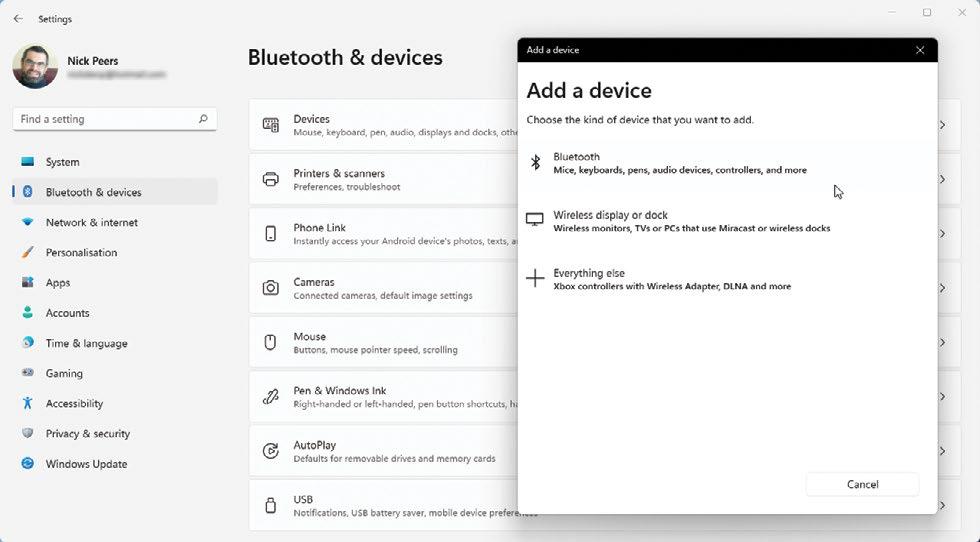
Microsoft has pulled more options into the Settings app, so most of what you need is under a single section (Bluetooth & Devices), with shortcuts to other key areas (such as your display and network settings) clearly labeled. It's not all good news-some key settings remain in their previous locations, but Microsoft has removed easy shortcuts. In this tutorial, we'll take you on a tour of the Windows 11 Settings app, revealing how to access those hidden tools, and where to turn when you need functionality and help not offered in Windows 11 itself.
YOU'LL NEED THIS HWINFO (www.hwinfo.com]
WI-FI ANALYZER (https://matthafner.com/ wifi-analyzer)
1 EXPLORE WINDOWS SETTINGS
There are three main areas to explore when tweaking hardware using Windows 11's Settings tool: System, Bluetooth & Devices, and Network & Internet.
>> Bluetooth & Devices covers all wireless and wired external devices except your display. There are eight sections-the annotation provides a quick summary of what to expect from some of the more self-explanatory ones. At the top, you'll find Devices, complete with an 'Add device' button.
>> Click this to pair Bluetooth devices or other wireless tech to your PC, such as Miracast-streaming TVs and displays [Image A]. To set up an Android phone, use the 'Open Phone Link' button instead.
>> Click Devices to get a broad overview of your PC's key components and peripherals. Individual devices can be removed here, but there's little else of interest until you scroll down to discover shortcuts to Sound, Display, and somewhat surprisingly, the classic Devices and Printers Control Panel (see step five).
2 CONFIGURE AUDIO DEVICES
Esta historia es de la edición December 2022 de Maximum PC.
Suscríbete a Magzter GOLD para acceder a miles de historias premium seleccionadas y a más de 9000 revistas y periódicos.
¿Ya eres suscriptor? Iniciar sesión
MÁS HISTORIAS DE Maximum PC

Maximum PC
Velocity Micro Raptor ES40
A compact PC that mixes it with the big boys
3 mins
February 2025

Maximum PC
Intel Arc B580
Intel's second crack at the gaming GPU market
3 mins
February 2025

Maximum PC
Indiana Jones and the Great Circle
Dr Jones will steal your heart in MachineGames' best effort to date
2 mins
February 2025

Maximum PC
Improve your memory with Windows Recall
SINCE ITS ANNOUNCEMENT at Microsoft's Build conference in May 2024, Recall has had a torrid time.
11 mins
February 2025

Maximum PC
HAVE WE REACHED MAXIMUM PC?
Has the desktop reached the point where it can get no better? Ian Evenden looks ahead
17 mins
February 2025

Maximum PC
THE EVOLUTION OF VIDEO GAME AI
Over time, game AI has become more refined.
15 mins
February 2025
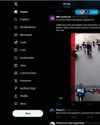
Maximum PC
X (formerly Twitter) vs Bluesky
The battle of the micro-bloggers
4 mins
February 2025

Maximum PC
Fun and graphics card games at CES 2025
WE ALL KNEW what was coming at CES: a bunch of graphics cards from AMD and Nvidia. They were pretty much exactly as predicted, albeit with some surprises. AMD managed to botch the launch of its RDNA 4 cards, while Nvidia played 3D chess with the pricing of its new RTX 50 cards.
2 mins
February 2025

Maximum PC
AMD UNVEILS NEW GAMING AND AI CHIPS
AMD Ryzen AI Max series announced at CES 2025
1 mins
February 2025

Maximum PC
DOCTOR
Save CCTV system | Multiple audio devices | Encrypted download
6 mins
February 2025
Translate
Change font size
