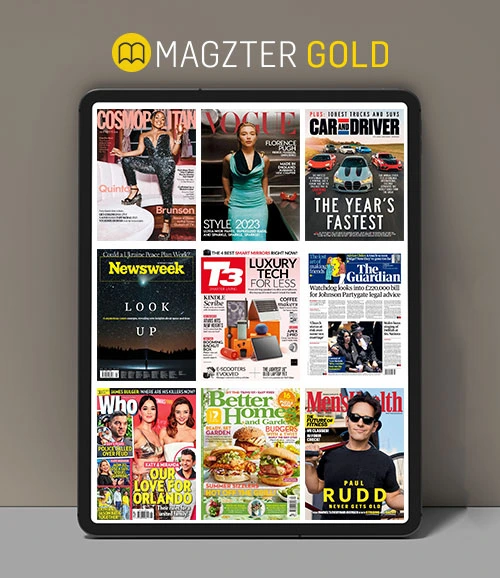Make colour adjustments
MacFormat UK
|Autumn 2021
How to adjust the hue, saturation and lightness of specific colours

BEFORE

AFTER
IT WILL TAKE 15 minutes
YOU WILL LEARN How to use the Selective Color and Color Balance panels, and Desaturate brush
YOU’LL NEED Pixelmator Pro 2.1.2, macOS 10.14 or later
By default, your iPhone’s Camera app can capture true colors in a range of different lighting conditions such as direct sunlight or under artificial tungsten lights. However, there are times when you might want to adjust a particular color’s hue, saturation, brightness, and balance to produce more creative looks. By selectively darkening the brightness of a sky you can make it look more dramatic and cause clouds to stand out in contrast for example. Or by reducing the saturation of a range of colors you can draw the eye to a fully saturated subject, such as a red bus against a black-and-white background. This is known as the spot color effect. You can even fast-forward the seasons and turn summer into autumn by tweaking the hue of a tree’s yellows and greens.
Pixelmator Pro has a handy Selective Color panel that enables you to adjust the hue, saturation, and brightness value of specific colors to produce all these creative effects.
HOW TO Adjust a sky’s hue and lightness

1 Boost colours
Esta historia es de la edición Autumn 2021 de MacFormat UK.
Suscríbete a Magzter GOLD para acceder a miles de historias premium seleccionadas y a más de 9000 revistas y periódicos.
¿Ya eres suscriptor? Iniciar sesión
MÁS HISTORIAS DE MacFormat UK

MacFormat UK
Hitman: Absolution
Sharp-shooting series goes soft in middle age
2 mins
January 2026

MacFormat UK
One more thing iPhone Pocket
Graham Barlow thinks Apple may have finally knitted itself into a corner
2 mins
January 2026

MacFormat UK
Mous MagSafe Compatible 3-in-1 Portable Charger
Good for your pocket in lots of ways
1 min
January 2026

MacFormat UK
6 apps for Pro-level photography
Unleash your iPhone camera's full potential
2 mins
January 2026

MacFormat UK
Logitech MX Master 4 for Mac
The best mouse since Mickey? Not if you're left-handed...
2 mins
January 2026

MacFormat UK
Philips Hue Bridge Pro
A major upgrade for owners of Philips's Hue smart lights
2 mins
January 2026

MacFormat UK
Final Cut Camera 2.0
Enjoy pro-level video camera controls on your iPhone
3 mins
January 2026

MacFormat UK
AI: WHAT YOU NEED TO KNOW
AI can be brilliant when put to proper use but it also has some major downsides
11 mins
January 2026

MacFormat UK
John-Anthony Disotto...
THINKS THAT AFTER 2024'S FANFARE AND A LOT OF PUBLIC DITHERING, IT MIGHT BE TOO LATE TO SAVE APPLE INTELLIGENCE
2 mins
January 2026
MacFormat UK
6 BEST APPS FOR MAKING MUSIC
The best apps for bedroom bleeps and rowdy rock
6 mins
January 2026
Translate
Change font size