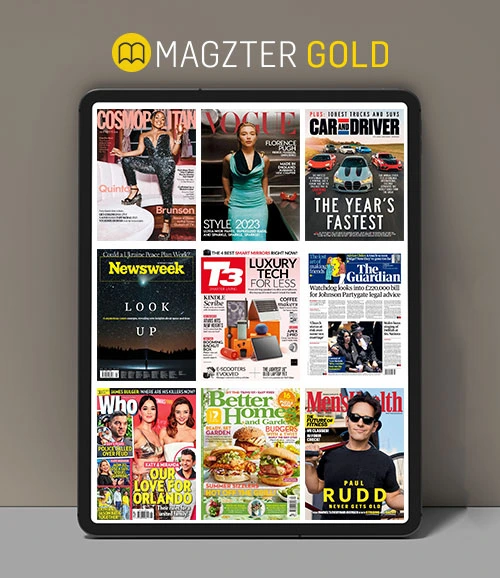Konto
App
Kaufen
Geben Sie Feedback
How to buy magazines through the Android App?
+To purchase a magazine through the Android app, please follow the steps listed below:
- Launch the Magzter Android application
- Tap on the 'Login' icon (which is on the right of the Magzter logo) and Log in/Register with your Magzter credentials or log in using your Facebook/Twitter account
- Search/Browse for the magazine you want to buy
- Tap on the Buy/Subscribe button
- Select the duration of the subscription
- Tap on Continue if correct subscription is displayed
How to access purchased Single Issues
+- Tap on the 'Login' icon (which is on the right of the Magzter logo) and log in using your Magzter credentials or Facebook account or Twitter account
- Tap on the 'My Collections' tab which is at the bottom and tap on 'My Magazines' section to access the magazines that are in your account
- Under the 'My Magazines' section you will see a drop down (Filter by) below the purchased section
- Select Single Issues from the filter to view the single issue purchases
How to Bookmark a page
+- Tap on the magazine that you would like to access from the application
- Tap on the 'Read' button which is available next to the magazine
- Once the magazine opens, swipe to the desired page and tap anywhere on the page
- Tap on the 'Bookmark' icon which is available at the top right corner of the screen and tap on 'Yes'
How to select the languages of magazines that need to be displayed on the app?
+- Go to Magazines tab and tap on the Filter icon which is next to the search button on the top right corner of the screen
- Tap on 'Language' option
- Select all the desired languages and save the changes to see magazines from those languages
How to download publications to an External Drive (SD/Flash Memory Card)
+To change your preferred storage method on the Magzter app, please follow the steps listed below:
- Open the Magzter app and tap on the menu button (which is next to Magzter logo) on the top left corner of the screen
- Tap on the 'Settings' option (symbol that resembles a Gear)
- Tap on the 'Memory' section at the top
- Select the preferred storage location
- Now all the downloaded magazines will exist on your device’s SD card memory and not in the device’s main memory
How to Delete an issue?
+If you wish to free up space on your device and remove the downloaded publications from your device, please follow the steps below:
- Open the Magzter app and tap the menu button (which is next to Magzter logo) on the top left corner of the screen
- Tap the Settings button (symbol that resembles a Gear)
- Tap on the 'Account' section and tap on the 'Login' button to login using your Magzter ID or Facebook ID or Twitter ID
- Tap on the 'My Collections' tab at the bottom and select 'My Magazines' to view the magazines that are in your account
- Under your 'My Magazines' section, select the 'On My Device' option
- Now you can see all your downloaded magazines under one section
- Tap the 'Remove' button next to the downloaded issues to remove them from your device
What is ezRead feature?
+The ezRead feature makes reading on small screen devices like Android and Apple smartphones much more comfortable as the text and photographs adapt to the device's screen size and resolution.
For those magazines that have the ezRead feature currently, you will be able to see the spectacles symbol on the thumbnail of the pages.
On tapping on the spectacles symbol, the app will enable the ezRead mode which will display the story in a beautiful easy-to-read layout.
How to read in Landscape Mode
+To view a publication in landscape mode (useful for viewing double pages), simply turn your device horizontally and hold it in that position for a few seconds.
If the screen does not change the orientation, please update your device settings (Auto-rotate).
How to uninstall the Magzter application
+Go to Settings (on your device) and tap on Apps
Select Magzter
Tap on Uninstall
This procedure slightly varies for different Android devices. Please check your user manual if you have more queries.
How to Stop the Auto Renewal?
+Please follow the instructions given below on your Android device to stop the auto renewal:
- Open Google Play Store on your Android device.
- Once the Play Store home page is seen swipe the screen from left to right to see the Play Store settings menu.
- Tap on 'Account' from the menu and then 'Subscriptions'.
- Tap on 'Cancel' on the Magzter icon to cancel the auto renewal on your subscription.
How do I know when new issues of the magazines that I've subscribed to become available?
+Whenever new issues of the magazines that you've subscribed to become available, we will notify the same to you via emails and push notifications.
Please follow the steps listed below to manage new issue notifications:
• Open the Magzter app and tap the menu button (which is next to Magzter logo) on the top left corner of the screen
• Tap the Settings button (symbol that resembles a Gear)
• Click on the 'Notification' section (symbol that resembles a bell), select your notification preferences and save