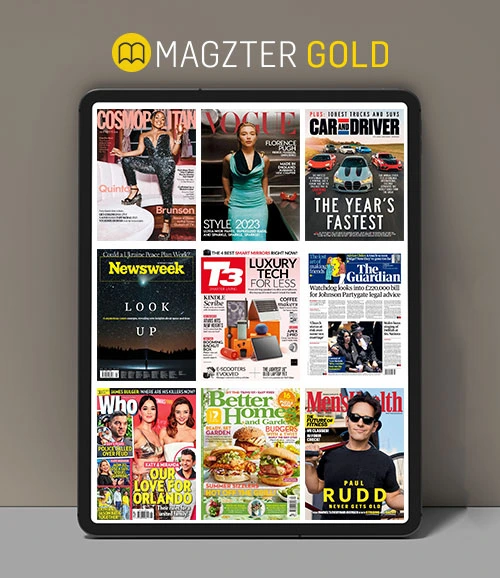Konto
App
Kaufen
Geben Sie Feedback
How to Share Magazines?
+If you are interested in sharing one of the magazines found on our website/app with your friends, family or colleagues, choose the sharing option from Facebook, Twitter, WhatsApp, Email, or select More for other options.
Note: This will only share the cover and the publication information, but not the content.
How to request an Invoice?
+Invoices are currently not available at Magzter.com. An email confirmation is sent to the account email address immediately following all purchases. This email confirmation contains detailed purchase information and is intended to act as an invoice. If you accidentally deleted the email, you can see your Magzter.com purchase history here.
NOTE: You must be logged in to view your purchase history from the above link
How to read a Publication?
+Once a magazine has been purchased, to read it online:
- Go to www.magzter.com
- Click Login at the top right corner of the page
- Enter your email address and password and login
- Click on the account name which is displayed on the top right corner of the page
- Select 'My Subscriptions' to view your subscription purchases
- Select 'My Single Issues' to view your single issues
How to turn On Full Screen?
+On desktop devices, it is possible to turn on or off the full screen option, allowing you to make the publication even bigger.
To enable or disable this option, click on the 'Expand Icon' from the reader screen and the screen will change to the full screen mode.
How do I Refer a Friend?
+Magzter constantly strives to enhance the reading experience for subscribers and is delighted to announce “Refer and Earn!”
All you need to do is tell your friends about Magzter and you can earn credits to shop for your favorites on www.magzter.com.
You can know more about referring your friends by clicking here
How to Stop the Auto Renewal? - Website purchases
+To cancel or manage the renewal of the subscriptions that are purchased through our website, please click here - Manage Subscriptions
How to Share the Gold subscription with Family members?
+The Family sharing plan will allow you to share your Magzter Gold subscription with upto 4 members of your family without any additional cost.
To invite your family member, you need to enter the email ID and click on ‘+’ button under the Family sharing option in your profile.
The invited user must accept the invite and register with Magzter to access the Magzter Gold subscription.
How to explore Interactive Content
+Some publications have special content like embedded videos, slideshows and interactive info graphics. Content will be marked with a symbol to activate, like a play icon, or instructions for use. Simply tap on it to start.
How to get a Print version of a Magazine?
+Magzter is a distributor of digital magazines. The publications that Magzter delivers can be viewed on your computer, tablet or smartphone. Magzter does not deliver magazines that are printed on paper. Should you need a printed version, please contact the publisher or subscription agent.
How to Zoom In and Zoom Out on a page
+If you would like to zoom in/make a publication page bigger, double tap quickly on the page and then swipe across the screen to move the view. To make it even bigger you can pinch in with two fingers until you reach the desired size.
To zoom out, you can pinch out until you see the whole page, or just double tap again to return to the default size.
Can I use one device for Multiple Accounts
+Yes, but not at the same time. To use different accounts in the Magzter app, you need to Sign Out and Sign In again with the secondary email.
Also if you wish to merge two accounts, contact us and specify the email addresses you need to merge and also which one you would like to have as the primary account.
How to view Single and Double page layouts
+By default, when you are holding your device in portrait position, the publications will be read page by page. If you want to see the publication in a double page view, just turn your device to the landscape mode and you will get a view of the open publication.
Why are some pages Missing in my publication?
+There may have been a problem with your initial attempt to download the magazine. Please delete and redownload the issue to view it.
If you continue to see the same problem, please report it to Customer Support.
How to download a publication and read it Offline
+You can download magazines from the app onto your smart devices.
Please make sure you have the latest version of the application installed on your device. The application is designed in such a way that once the magazine is completely downloaded, you will be able to read it even when offline till you delete it.
The ‘Remove’ button in the ‘On My Device’ tab is used to delete the downloaded magazines from your device. If you remove a magazine from that list, then you will have to redownload it again.
Even when you are offline, you should see the ‘Read Now’ button for magazines that you have downloaded completely.
Why are some magazine issues delivered Late or Missing?
+If you have an active subscription to a publication and it has not been delivered to your account yet, this normally means that there are no new issues available via Magzter at this time.
The easiest way to double-check this is to go to www.magzter.com, search for your publication. On this page, you will see the latest available issue via Magzter. As soon as a new issue becomes available, it will be delivered to your Magzter account automatically.
If you don't have the latest issue in our store, please check your account to ensure your subscription is still valid or contact us so that we can investigate.
Why do I have a magazine I did not purchase in My Account?
+You may notice publications in your account which are not purchased by you. These are free samples and you may enjoy them with our compliments. If you are not interested in these, you can delete them from your device or simply not download them.
How do I know when new issues of the magazines that I've subscribed to become available?
+Whenever new issues of the magazines that you've subscribed to become available, we will notify the same to you via emails and push notifications.
Please follow the steps listed below to manage new issue notifications:
For Email:
• Go to www.magzter.com
• Click Login at the top of the page
• Enter your Email Address, Password and click on Login
• Click on the account name which is displayed on top right of the page
• Select 'Email preferences' to manage the emails you get from Magzter
For Android app:
• Open the Magzter app and tap the menu button (which is next to Magzter logo) on the top left corner of the screen
• Tap the Settings button (symbol that resembles a Gear)
• Click on the 'Notification' section (symbol that resembles a bell), select your notification preferences and save
For iOS app:
• Go to your iPad/iPhone settings by touching the Settings icon on your iPad/iPhone's display. This is the icon that looks like a gear.
• This will take you to a screen with a list of settings on the left side. Select Notifications (which is just under the Wi-Fi settings).
• Once you choose the Notifications setting, you can turn ON push notifications by touching the radio button. You can flip notifications from ON back to OFF by touching the radio button again.