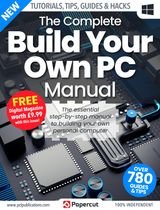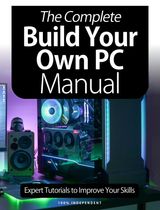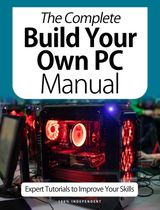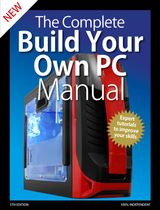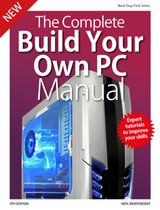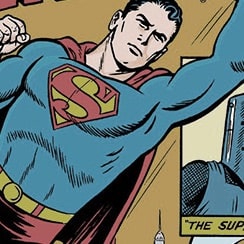Try GOLD - Free
The Complete Build Your Own PC Manual Magazine - July 2020

Go Unlimited with Magzter GOLD
Read The Complete Build Your Own PC Manual along with 10,000+ other magazines & newspapers with just one subscription
View CatalogSubscribe only to The Complete Build Your Own PC Manual
Cancel Anytime.
(No Commitments) ⓘIf you are not happy with the subscription, you can email us at help@magzter.com within 7 days of subscription start date for a full refund. No questions asked - Promise! (Note: Not applicable for single issue purchases)
Digital Subscription
Instant Access ⓘSubscribe now to instantly start reading on the Magzter website, iOS, Android, and Amazon apps.
Verified Secure
payment ⓘMagzter is a verified Stripe merchant.
In this issue
Your essential step-by-step guide to building your own computer from planning to completion. Building your own PC is not something everyone will want or need to do. It takes some time, planning and careful thought and is not always the best possible way to get a new computer within your budget. However, if you want to feel a great sense of satisfaction, save money, learn more about how computers work and set yourself up to be able to solve hardware problems in the future, we recommend it to anyone. If you need to either get your first PC or replace an old one, this guide, aimed at the first time builder, takes you through every step: from planning the system to installing components and adding essential software.
The Complete Build Your Own PC Manual Magazine Description:
Save money by building your own PC! Whether you have never seen the inside of a computer or you have some basic knowledge, this guide is the perfect way to increase your understanding and bolster your confidence in PC building. Helpfully broken up into three sections: Planning, Building and Software, this book is all you need to build a brilliant first PC.
Recent issues
Related Titles

MacFormat UK

PC Repair the complete manual

The Ultimate Guide To Android Tablets

Nokia Smartphones

The Ultimate Guide to BlackBerry

The Ultimate Guide to Windows 8

Essential Apple User Magazine

DTP Principles

Tech Advisor

iPhone 15 Manual

iOS 17 Manual - iPhone

PC Hardware Handbook

iPhone & iOS 16 - The Complete Manual

Raspberry Pi The Complete Manual

PCWorld

Macworld

Linux Magazine

ADMIN Network & Security

Reboot Magazine

MakerSpace

Linux Shell Handbook

Cool Linux Hacks

LibreOffice Expert

Getting Started with Linux

LibreOffice

101 Cool Linux Hacks

The Best of Linux Magazine

SignAI.

PCQuest
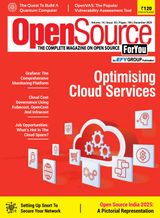
Open Source For You