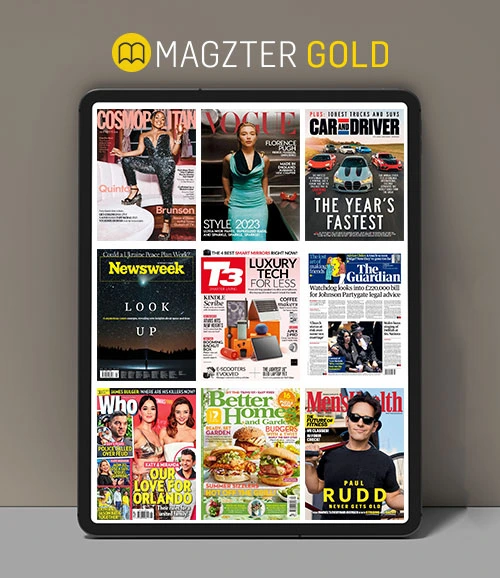Hesap
Uygulama
Satın almak
Geri bildirim sağlayın
How to get my existing Magzter purchases on my new iPhone/iPad
+If you recently restored or switched to a new Apple device:
We recommend users download the app on the new device rather than sync from an iTunes backup. (Magazines are not synced in iTunes, they will need to be re-downloaded after installing the app).
After downloading the app, remember to sign in using the same email address originally used with Magzter.
Apple stores Guest purchases to the device, therefore it is not normally possible to restore these to a new device. Should you have the same device please go to Settings > Restore iTunes Purchases (ensuring you have a strong internet connection) and these will reappear in the collection after a few minutes.
How to select the languages of magazines that need to be displayed on the app?
+Go to Magazines tab and tap on the Filter icon which is next to the search button on the top right corner of the screen
Tap on 'Language' option
Select all the desired languages and save the changes to see magazines from those languages
How to Delete an issue?
+If you wish to free up space on your device and remove the downloaded publications from your device, please follow the steps below:
- Open the Magzter app and tap the menu button (which is next to Magzter logo) on the top left corner of the screen
- Tap the Settings button (symbol that resembles a Gear)
- Tap on the 'Account' section and tap on the 'Login' button to login using your Magzter ID or Facebook ID or Twitter ID
- Tap on the 'My Collections' tab at the bottom and select 'My Magazines' to view the magazines that are in your account
- Under your 'My Magazines' section, select the 'On My Device' option
- Now you can see all your downloaded magazines under one section
- Tap the 'Remove' button next to the downloaded issues to remove them from your device
How to access purchased Single Issues
+- Tap on the 'Login' icon (which is on the right of the Magzter logo) and log in using your Magzter credentials or Facebook account or Twitter account
- Tap on the 'My Collections' tab which is at the bottom and tap on 'My Magazines' section to access the magazines that are in your account
- Under the 'My Magazines' section you will see a drop down (Filter by) below the purchased section
- Select Single Issues from the filter to view the single issue purchases
Apple restrictions on Adult Content
+Magzter must abide by the guidelines set forth by Apple in order to have our app available on their iTunes store. One of those guidelines currently prohibits content deemed “mature”.
Adult-rated publications can be purchased and are viewable on www.magzter.com on a conventional laptop or desktop.
How to Stop Auto Renewal?
+Please follow the instructions given below on your device to stop the auto-renewal for any of your subscriptions:
• Go to Settings > [your name] > iTunes & App Store.
• Tap your Apple ID at the top of the screen.
• Tap View Apple ID. You might need to sign in or use Touch ID.
• Tap Subscriptions.
• Tap the subscription that you want to manage.
• Use the options to manage your subscription.
• You can choose a different subscription offering, or tap Cancel Subscription to cancel your subscription. If you cancel, your subscription will stop at the end of the current billing cycle.
You can also visit the link below to know the steps involved in canceling the renewal of your subscription:
https://support.apple.com/en-us/HT202039
NOTE: Your membership or subscription might renew if you don't cancel your membership or subscription more than 24 hours before your renewal date.
How to rectify Black Screen or Technical Issue
+If you are having technical issues please:
Ensure you are connected to the internet and that the device is not in Airplane Mode
Ensure you have downloaded the latest version of iOS software and the latest version of the Magzter App (check in App Store > Updates and ensure there is no Magzter update pending)
Once you have confirmed this please:
Restart the Magzter Application
Restart your device
Try to open a different publication > If it works normally, most likely the problem is with the content of the publication. Please report this to us including the publication name and issue for us to investigate.
If you obtain the same result for all publications, it may be necessary to reinstall the Magzter App. Please be aware that this will result in having to download all the publications again.
- Delete the Magzter App (press on the App icon until it starts to wiggle and (X) appears, tap on the (X))
Restart your device
Reinstall the Magzter App
Once installed, log into your Magzter account and start reading again.
This should fix the problem you're having.
How to claim a Refund for Purchases made in iTunes
+In-App purchases are made with iTunes. Refunds may be available by completing the e-mail form available at the iTunes support service. Depending on your country, the e-mail form must be filled within a certain time from receiving the receipt of the In-App Purchase.
The form can be found here: https://getsupport.apple.com/
Click on "iTunes & Apple Music" > "iTunes Store"
Click on "Purchases, Billing & Redemption" and select the relevant option
Magzter has no control over Apple iTunes policies. However, your satisfaction is important to us and in the event a publication has ceased to be produced, we offer a replacement of a similar value.
How to Bookmark a page
+Tap on the magazine that you would like to access from the application
Tap on the 'Read' button which is available next to the magazine
Once the magazine opens, swipe to the desired page and tap anywhere on the page
Tap on the 'Bookmark' icon which is available at the top right corner of the screen and tap on 'Yes'
What is ezRead feature?
+The ezRead feature makes reading on small screen devices like Android and Apple smartphones much more comfortable as the text and photographs adapt to the device's screen size and resolution.
For those magazines that have the ezRead feature currently, you will be able to see the spectacles symbol on the thumbnail of the pages.
On tapping on the spectacles symbol, the app will enable the ezRead mode which will display the story in a beautiful easy-to-read layout.
How to read in Landscape Mode
+To view a publication in landscape mode (useful for viewing double pages), simply turn your device horizontally and hold it in that position for a few seconds.
If the screen does not change the orientation, please update your device settings (Auto-rotate).
How do I know when new issues of the magazines that I've subscribed to become available?
+Whenever new issues of the magazines that you've subscribed to become available, we will notify the same to you via emails and push notifications.
Please follow the steps listed below to manage new issue notifications:
• Go to your iPad/iPhone settings by touching the Settings icon on your iPad/iPhone's display. This is the icon that looks like a gear.
• This will take you to a screen with a list of settings on the left side. Select Notifications (which is just under the Wi-Fi settings).
• Once you choose the Notifications setting, you can turn ON push notifications by touching the radio button. You can flip notifications from ON back to OFF by touching the radio button again.