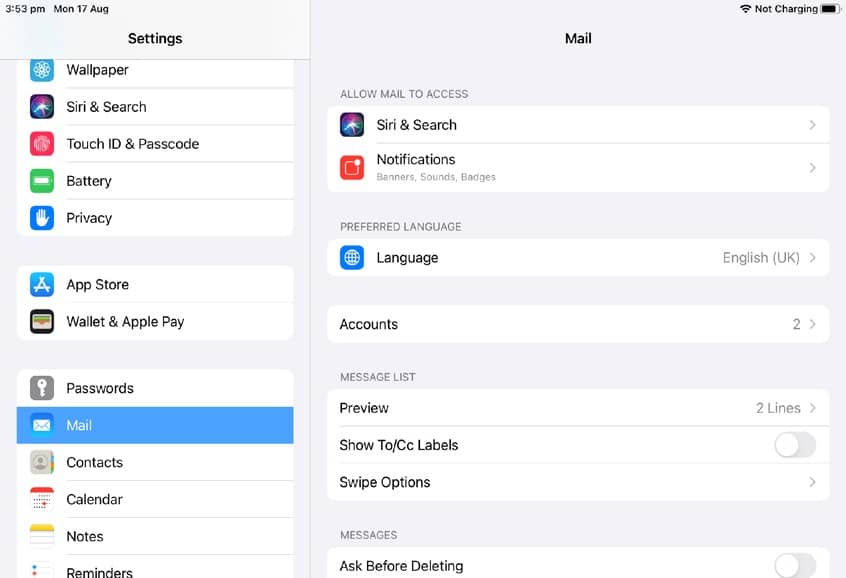
Set Up iCloud Mail
1 Tap the Settings icon located on the Home screen of your iPad and scroll down on the leftside panel and select the Mail option. From here, tap the Accounts option and then tap the Add Account link to start adding a new account on your iPad.
2 Your Apple ID’s iCloud email is likely already signed in; when you first set up. If you want to add another iCloud email account, tap the iCloud link and enter the Apple ID and password. Tap Next to automatically verify your details.
3 You’re taken to an options screen and asked what apps you want to sync over iCloud. Some apps and features, such as bookmarks, Photos, iCloud Drive, Notes, Backup and Find My iPad aren’t available with secondary accounts.
4 Tap Save and the account is added to your iPad. The new account now has a mailbox set up in the Mail app. If you go to Settings > Mail > Accounts, tap the new account and then tap Account. You can change its name (under Description) here.
This story is from the January 2021 edition of Essential Apple User Magazine.
Start your 7-day Magzter GOLD free trial to access thousands of curated premium stories, and 8,500+ magazines and newspapers.
Already a subscriber ? Sign In
This story is from the January 2021 edition of Essential Apple User Magazine.
Start your 7-day Magzter GOLD free trial to access thousands of curated premium stories, and 8,500+ magazines and newspapers.
Already a subscriber? Sign In

Types of Security Risk
There are more security risks for your computer than just the common, run-of-the-mill virus. The amount of digital use the average person has over the course of a week has increased significantly in just a few years, and with it comes a legion of security related issues.
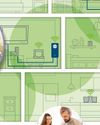
Powerline Adapters: Extend Your Network
If your home network doesn’t reach the furthest corners of your house, maybe because some rooms are too far from the router, or a thick stone wall blocks your Wi-Fi signal, powerline adapters are a potential solution. But what are they, and how do they work?

Reloading...Lara Croft and the Guardian of Light
Remembering the App Store classics that are sadly no longer with us. This is when Lara finally made her iPhone and iPad début, and it's a treasure!
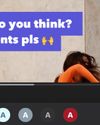
Captionista
Caption your videos the easy way.
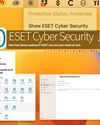
ESET Cyber Security
Worried about malware? ESET can set your mind at rest.

Logic Pro for iPad
Music making on the move for composers everywhere.

Final Cut Pro for iPad
Apple's high-end video editor comes to the tablet.

Philips 16B1P3302D Portable Monitor
A handy 15-inch screen you can use on the move.
Pivo Max Tracking mount
Make better videos with this delightful motion tracker.

FRITZ!3000 AX Repeater
Get WiFi Internet all over your house or office.