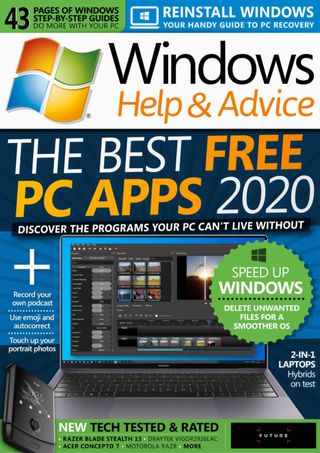Poging GOUD - Vrij
Learn how to… Smooth skin in Luminar
Windows Help & Advice
|April 2020
Your guide Ian Evenden says… “Making a portrait flattering but still keeping it natural, is one of the great challenges of image editing. Here, we use Luminar’s AI tools to make it easier”

We’re aware of the adage about not throwing stones if you live in a glass house, but sometimes, especially if preparing an image that’s going to get scrutinised, you need to improve a portrait’s skin tone.
Many image editing apps will aid you in this, from the context-aware healing tools in Photoshop to the old-school sample-based cloning brushes that simply paint over imperfections from an area of skin you’ve chosen. Recently, though, Luminar included some new smart tools that tackle the issue of skin smoothing without any faffing around making manual selections or choosing sample points.
A free trial of Luminar can be found at http://skylum.com/luminar (drop down the Luminar menu at the top) where you’ll also find a full beginner’s guide. Original image by Kayla Lyons.
Step-by-step Edit your portrait

1 Open an image
Luminar lets you access your images in two ways. It can watch a folder, chosen at setup, and display every image in it and its subfolders. You then choose which to edit from a sea of thumbnails. Alternatively, you can open a single image, which is what we’re doing here, using the ‘+’ button at the top left or File > Edit Single Image.

2 AI Face Enhancer
Dit verhaal komt uit de April 2020-editie van Windows Help & Advice.
Abonneer u op Magzter GOLD voor toegang tot duizenden zorgvuldig samengestelde premiumverhalen en meer dan 9000 tijdschriften en kranten.
Bent u al abonnee? Aanmelden
MEER VERHALEN VAN Windows Help & Advice

Windows Help & Advice
THE YEAR OF 5G
We’re on the cusp of a mobile revolution: as new 5G phones connect to new 5G networks across the UK. You’ll be able to enjoy super-fast, super-stable data access wherever you may roam.
13 mins
May 2020
Windows Help & Advice
Learn how to....Make your mouse and keyboard easier to use
“Windows 10 includes numerous options that can enhance the way you interact with it – we reveal how to make your input devices easier to use”
3 mins
May 2020
Windows Help & Advice
Nikon D780
Is the full-frame DSLR still relevant in the mirrorless age?
5 mins
May 2020
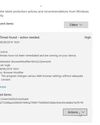
Windows Help & Advice
LOCK IT DOWN!
Nick Peers reveals how to make your PC secure against malware and other threats
18 mins
May 2020

Windows Help & Advice
Learn how to…Enhance skies in Luminar
“Luminar’s latest update is full of tools to make the skies in your images more interesting”
4 mins
May 2020
Windows Help & Advice
How to zip and unzip files
“Whether you’re freeing up storage space or sending lots of files to other people, Windows’ built-in file zipping will make your life so much easier”
4 mins
May 2020
Windows Help & Advice
HTC Vive Cosmos and Elite
Transforming VR headsets that fit any space and any game
5 mins
May 2020
Windows Help & Advice
Back up important data with File History
“The File History feature of Windows 10 can be used to roll back to earlier versions of documents, or just create backups of all your important files”
3 mins
May 2020

Windows Help & Advice
Brother MFC-J6947DW
Business inkjet with true A3 ability
5 mins
May 2020

Windows Help & Advice
Asus ZenBook Flip 15
A capable and premium 2-in-1 laptop
5 mins
May 2020
Translate
Change font size