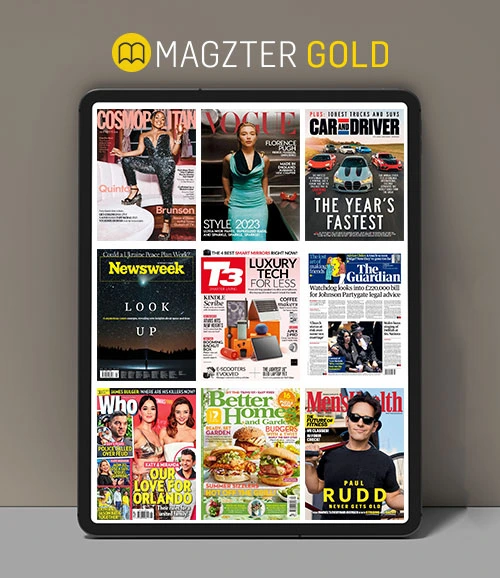Excel Pivot Tables: How To Create Better Reports
PCWorld
|February 2018
Generating reports for single tables takes a few clicks.

Excel created pivot tables to improve upon its convoluted, weak reporting features (which are still available). The pivot table is actually a collection of tools that Excel uses to help you create better reports from complex, multi-file spreadsheet data. You filter, sort, reorganize, calculate, and summarize your spreadsheet databases, then extract specific information into a report.
For example, your spreadsheet may contain 25 field columns, but you only need four of these fields for your report. The Pivot Table tools allow you to sift that data in, literally, seconds—a huge improvement over Excel’s previous reporting capabilities.
To make it easier for you to practice the tasks we’re about to describe, go to (go. pcworld.com/crtx) and follow the instructions to create a sample relational database.
SINGLE “FLAT-FILE” PIVOT TABLE REPORTS
Pivot Tables are the “defined as tables” spreadsheets that the Pivot Table tools use to create custom reports for both flat-file and multi-file (relational) databases. This powerful function, which includes some very user-friendly filtering features, is a vast topic that cannot be covered adequately in a single article. Therefore, this article addresses the single “flat file” Pivot Table reports. We’ll follow up with coverage of the multi-file “relational” Pivot Table reports.
1. Open the database file, then click the VIOLATIONS tab. Place your cursor on column C - Violation Fee. Click the down arrow (right side), choose Sort Smallest to Largest, and click OK.
2. Click the arrow again, select Number Filters > Greater Than.
3. In the Custom AutoFilter dialog window, the field name Violation Fee is displayed under the prompt that says Show Rows Where—Violation Fee: is
Dit verhaal komt uit de February 2018-editie van PCWorld.
Abonneer u op Magzter GOLD voor toegang tot duizenden zorgvuldig samengestelde premiumverhalen en meer dan 9000 tijdschriften en kranten.
Bent u al abonnee? Aanmelden
MEER VERHALEN VAN PCWorld

PCWorld
Instagram might be leaking your location. Here's how to check
Meta could have handled this \"social\" feature better.
1 mins
October 2025

PCWorld
I'm obsessed with Windows 11's secret God mode
A well-kept Windows secret revealed!
1 mins
October 2025

PCWorld
I GOT STARLINK INTERNET AT HOME.IWISHI KNEW THESE 6 DETAILS FIRST
OUT IN THE BOONIES, I'M STARVED FOR CHOICE WHEN IT COMES TO FAST INTERNET... SO I WENT WITH STARLINK.
6 mins
October 2025

PCWorld
I haven't gotten PC malware in a decade. Here are my 7 secrets
Tips to keep your PC free of malware!
3 mins
October 2025

PCWorld
If my Wi-Fi's not working, here's how I find answers
How I diagnose Wi-Fi problems.
1 mins
October 2025

PCWorld
Acer Chromebook Plus Spin 514: This 2-in-1 multitasks like a pro
The Acer Chromebook Plus Spin 514 mixes a premium-feeling build with solid multitasking chops.
6 mins
October 2025

PCWorld
LAPTOP DESIGNS ARE GETTING WEIRD AGAIN, AND I'M ALL FOR IT
EXPERIMENTS, QUIRKS, AND OPTIONS-THESE ARE THE THINGS THAT MAKE LAPTOPS SO INTERESTING.
4 mins
October 2025

PCWorld
Corsair Xeneon Edge 14.5: A weird monitor in all the right ways
A small, versatile touchscreen monitor that can be used as a secondary display, attached to a tripod mount, or mounted inside a desktop PC.
9 mins
October 2025

PCWorld
Teamgroup X2 Max: This SSD flash drive is a mighty mite
The size of a small commodity thumb drive, the X2 Max is actually a 10Gbps powerhouse SSD.
5 mins
October 2025

PCWorld
Windows 11 25H2: Meet the exciting features coming to your PC soon
With Windows 11 25H2, Microsoft is providing numerous new features for Windows 11. We show you everything you need to know now.
7 mins
October 2025
Translate
Change font size