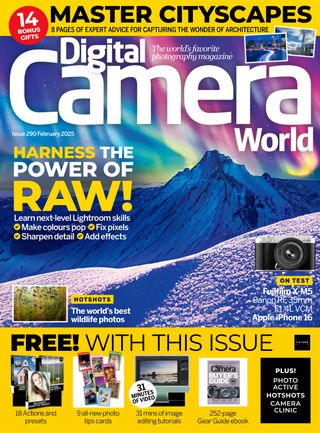Prøve GULL - Gratis
Expand your images
Digital Camera UK
|February 2025
Crop outside your frame in Photoshop and discover a clever hack for detailed Al-generated fills with James Paterson
-
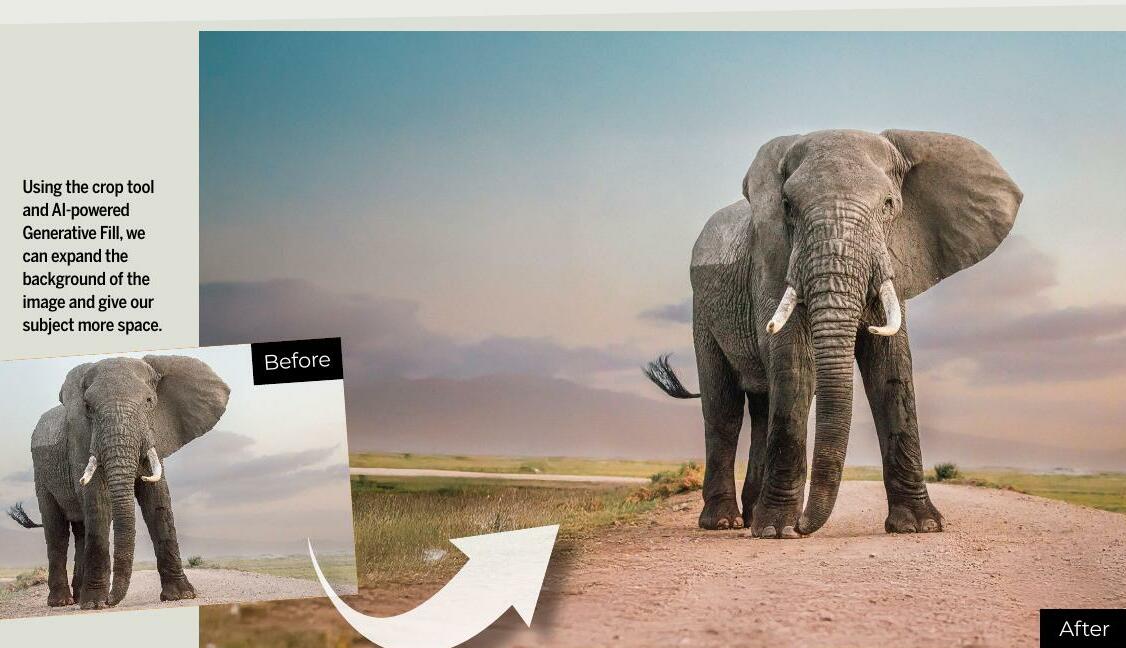
With all the fanfare about text-to-image generators, there's one AI feature that can often be overlooked. However, it's arguably the most useful AI tool for photographers and one that, even though it employs AI to generate new pixels, somehow doesn't feel like cheating in the way that prompt generators do.
Tucked away in the Photoshop Crop tool settings is the option to crop with 'Generative Expand'. This allows us to crop outside the original bounds of our image and let Photoshop fill in the area by employing Firefly, its AI generator. For me, this is the most useful implementation of generative AI in any Adobe program.
Perhaps you're looking to correct a crop that went slightly awry at the time of shooting, or maybe you need some extra negative space to add text or design elements to the image. How about giving the subject a bit more breathing space? Maybe you accidentally chopped off the end of a person's foot, or perhaps you just want to fix a wonky horizon without losing chunks of your image. In these situations and many more, Generative Expand can be brilliant.
For this project, we'll explore all the key features and show you a neat trick for getting higher-quality results.
1 Crop with Expand
Denne historien er fra February 2025-utgaven av Digital Camera UK.
Abonner på Magzter GOLD for å få tilgang til tusenvis av kuraterte premiumhistorier og over 9000 magasiner og aviser.
Allerede abonnent? Logg på
FLERE HISTORIER FRA Digital Camera UK

Digital Camera UK
Fujifilm X-E5
This could be the best camera yet in the brand's X-E line
6 mins
January 2026

Digital Camera UK
Get to grips with Gradient Maps
Discover new ways of colour toning your images in Photoshop, with Wendy Evans
1 mins
January 2026

Digital Camera UK
Gritty urban edits
Sean McCormack explains how to boost your cityscape shots with Lightroom tools
2 mins
January 2026

Digital Camera UK
Affinity
Free (in-app purchases apply) Affinity Photo, Designer and Publisher rolled into a single app
4 mins
January 2026

Digital Camera UK
Mike Taylor
The award-winning photographer has just published a book about how to succeed in the medium.
7 mins
January 2026

Digital Camera UK
Hotshots
The winners of 'Power', the 14th season of the Hamdan bin Mohammed bin Rashid Al Maktoum International Photography Award (HIPA)
2 mins
January 2026

Digital Camera UK
Let's make a movie
Your digital camera is ideal for creating stop-motion animation as Wendy Evans explains
2 mins
January 2026

Digital Camera UK
Make your Golden Hour shots pop
Give your sunrise and sunset shots a stylish blast of effects in Photoshop to enhance those colourful skies
2 mins
January 2026

Digital Camera UK
Street challenge
Send us your best shots of unposed life on the street
1 mins
January 2026

Digital Camera UK
Capture a winter owl
Don't let snowy conditions put you off. Here's how to capture these magnificent birds
2 mins
January 2026
Listen
Translate
Change font size