Prøve GULL - Gratis
The iPhone 11's Camera Interface
Essential Apple User Magazine
|May 2020
The Camera app has been refreshed for the iPhone 11, iPhone 11 Pro and iPhone 11 Pro Max. Here’s a guide to what’s different.
-

The latest high-end iPhones have excellent cameras, and a revised interface for the Camera app to help you make the most of them. The Zoom function is implemented a little differently; there’s a new QuickTake feature to let you quickly film a video without changing modes and the Burst Mode needs a new gesture too. There are new controls, including the famous Night Mode, and you can take a wider image using Capture Outside the Frame. While most of the Camera app is just like it is on other iPhones running iOS 13, these are the new features and interface changes and how to use them.

Night Mode
Night Mode is a brand new feature exclusive to the 11-series iPhones. If you’re taking a photo in the dark, and the iPhone’s camera decides your picture needs a longer exposure than usual, a moon icon appears in the top left corner of the screen. Tap it to activate Night Mode. If it’s really dark, it might activate automatically.

When enabled, the Night Mode icon acquires a yellow background and the exposure time is shown. You can increase or decrease this exposure time by dragging the slider under the picture, from ‘Off’ to a maximum time (in seconds) determined by how dark it is. When you’re ready, tap the Shutter button to take your photo, but keep the iPhone steady, as longer exposures can cause blur if you’re not careful.
Denne historien er fra May 2020-utgaven av Essential Apple User Magazine.
Abonner på Magzter GOLD for å få tilgang til tusenvis av kuraterte premiumhistorier og over 9000 magasiner og aviser.
Allerede abonnent? Logg på
FLERE HISTORIER FRA Essential Apple User Magazine

Essential Apple User Magazine
TRIBIT Stormbox Blast 2 Portable Bluetooth Speaker
A dynamic device for music on the move.
1 min
Summer 2025

Essential Apple User Magazine
New in Apple Intelligence
Apple’s artificial intelligence tools go from strength to strength.
5 mins
Summer 2025

Essential Apple User Magazine
HP Smart Tank 7005 Wireless All-in-One Colour Printer
Is Smart Tank the future of home printing?
1 mins
Summer 2025

Essential Apple User Magazine
New in iOS 26
There’s some great new features coming to the iPhone.
6 mins
Summer 2025

Essential Apple User Magazine
WatchOS 26
Apple's smallest computer device also gets a new OS ending in '26'.
4 mins
Summer 2025

Essential Apple User Magazine
DxO PureRAW 5 12
The ultimate solution for RAW image quality?
1 mins
Summer 2025

Essential Apple User Magazine
tvOS 26
The new Apple TV operating system elevates design.
2 mins
Summer 2025

Essential Apple User Magazine
WhatsApp Messenge for iPad
At last, we can use WhatsApp on our Apple tablets!
1 min
Summer 2025
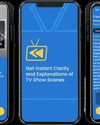
Essential Apple User Magazine
Zewind.Al
For those who've lost the plot...
1 min
Summer 2025

Essential Apple User Magazine
visionOS 26
A powerful new spatial experiences for Apple Vision Pro
2 mins
Summer 2025
Translate
Change font size
