Prøve GULL - Gratis
The Keyboard On-screen Typing
Essential Apple User Magazine
|January 2021
When you tap your finger on any part of the iPad’s screen where you can enter text, such as an email or a note, the iPad’s on-screen keyboard appears. Here’s a guide on how to use this keyboard and all its features.
-

The Keyboard in Focus
New Formatting Window. Tap the ‘Aa’ icon for the new formatting window, which offers editing and formatting options such as fonts, typography, and colours.
1 Tap on any box or screen where text can be entered, and the virtual keyboard appears as shown. This is true for emails, messages, search fields and indeed any area of the screen where you can enter text.
2 The keyboard’s top bar icons differ according to the app you’re using. These icons give access to the Undo, Redo, and Paste options, and open the formatting window.
3 As you type, suggestions for the word you’re currently typing appear here. When one of them is correct, you can tap it to automatically complete the word, saving on your typing.
4 These three icons in the top right of the keyboard, let you take, or choose, a photo to add to the email, choose or scan a document, or use the Markup tools.
5 This is the capitals and caps lock key. Tap it to make the next key you press a capital, or double tap it to lock the keyboard in caps mode. When it’s locked in this way, you can tap it once to go back to normal typing.
6 In iPadOS, a key’s alternate characters, such as punctuation or numbers, are shown at the top of the keys. You can type a key’s alternate character by dragging it down instead of tapping it.
Denne historien er fra January 2021-utgaven av Essential Apple User Magazine.
Abonner på Magzter GOLD for å få tilgang til tusenvis av kuraterte premiumhistorier og over 9000 magasiner og aviser.
Allerede abonnent? Logg på
FLERE HISTORIER FRA Essential Apple User Magazine

Essential Apple User Magazine
TRIBIT Stormbox Blast 2 Portable Bluetooth Speaker
A dynamic device for music on the move.
1 min
Summer 2025

Essential Apple User Magazine
New in Apple Intelligence
Apple’s artificial intelligence tools go from strength to strength.
5 mins
Summer 2025

Essential Apple User Magazine
HP Smart Tank 7005 Wireless All-in-One Colour Printer
Is Smart Tank the future of home printing?
1 mins
Summer 2025

Essential Apple User Magazine
New in iOS 26
There’s some great new features coming to the iPhone.
6 mins
Summer 2025

Essential Apple User Magazine
WatchOS 26
Apple's smallest computer device also gets a new OS ending in '26'.
4 mins
Summer 2025

Essential Apple User Magazine
DxO PureRAW 5 12
The ultimate solution for RAW image quality?
1 mins
Summer 2025

Essential Apple User Magazine
tvOS 26
The new Apple TV operating system elevates design.
2 mins
Summer 2025

Essential Apple User Magazine
WhatsApp Messenge for iPad
At last, we can use WhatsApp on our Apple tablets!
1 min
Summer 2025
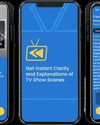
Essential Apple User Magazine
Zewind.Al
For those who've lost the plot...
1 min
Summer 2025

Essential Apple User Magazine
visionOS 26
A powerful new spatial experiences for Apple Vision Pro
2 mins
Summer 2025
Translate
Change font size
