Prøve GULL - Gratis
Sidebar Widgets Custom Homescreen
Essential Apple User Magazine
|January 2021
The iPad’s Home screen sidebar has been overhauled for iPadOS 14. Widgets now carry more information and they’re available in three sizes; small, medium and large. The sidebar can be extensively customised too.
-

Starting Out
1 You can set the Widgets sidebar to sit permanently on the Home screen or be shown and hidden as you please. Go to Settings > Home Screen & Dock, and use the switch marked ‘Keep Today View on Home Screen to set it.

2 With the switch on, the sidebar is always visible on the Home screen. If the switch is offor the iPad is in Portrait Mode, the sidebar can be opened and closed by swiping the screen right to show the sidebar and left to hide it.

3 You can scroll the sidebar up and down to access more widgets. If you tap one of the individual widgets, whether it’s for an Apple app or a third-party app, you open the application that created it.
Denne historien er fra January 2021-utgaven av Essential Apple User Magazine.
Abonner på Magzter GOLD for å få tilgang til tusenvis av kuraterte premiumhistorier og over 9000 magasiner og aviser.
Allerede abonnent? Logg på
FLERE HISTORIER FRA Essential Apple User Magazine

Essential Apple User Magazine
TRIBIT Stormbox Blast 2 Portable Bluetooth Speaker
A dynamic device for music on the move.
1 min
Summer 2025

Essential Apple User Magazine
New in Apple Intelligence
Apple’s artificial intelligence tools go from strength to strength.
5 mins
Summer 2025

Essential Apple User Magazine
HP Smart Tank 7005 Wireless All-in-One Colour Printer
Is Smart Tank the future of home printing?
1 mins
Summer 2025

Essential Apple User Magazine
New in iOS 26
There’s some great new features coming to the iPhone.
6 mins
Summer 2025

Essential Apple User Magazine
WatchOS 26
Apple's smallest computer device also gets a new OS ending in '26'.
4 mins
Summer 2025

Essential Apple User Magazine
DxO PureRAW 5 12
The ultimate solution for RAW image quality?
1 mins
Summer 2025

Essential Apple User Magazine
tvOS 26
The new Apple TV operating system elevates design.
2 mins
Summer 2025

Essential Apple User Magazine
WhatsApp Messenge for iPad
At last, we can use WhatsApp on our Apple tablets!
1 min
Summer 2025
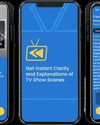
Essential Apple User Magazine
Zewind.Al
For those who've lost the plot...
1 min
Summer 2025

Essential Apple User Magazine
visionOS 26
A powerful new spatial experiences for Apple Vision Pro
2 mins
Summer 2025
Translate
Change font size
