Prøve GULL - Gratis
Notification Centre -Information Feature
Essential Apple User Magazine
|January 2022
The Notification Centre in iOS 15 has had a great visual redesign. Now, when you get notifications from people, such as incoming messages, their photo is displayed next to the notification. Notifications from apps have bigger icons showing which app sent them, and non-urgent notifications can be collated and delivered when you’re not as busy. Read on to find out how to organise and use your notifications.
-

Using the Notification Centre
1 To access the Notification Centre, swipe your finger down from the top of the screen. Notifications are arranged in stacks according to the app that sent them. Tap one of these stacks to open it and see its on-screen notifications.

2 To clear a single notification, swipe it left and tap the Clear button. To delete all notifications received from a given app, tap the X next to the app name and then the Clear button that replaces it. All those notifications go.

3 Swipe an incoming notification left and tap Options to mute notifications from that app for an hour or the rest of the day, view the settings for that app’s notifications or turn off notifications for that app altogether.
Denne historien er fra January 2022-utgaven av Essential Apple User Magazine.
Abonner på Magzter GOLD for å få tilgang til tusenvis av kuraterte premiumhistorier og over 9000 magasiner og aviser.
Allerede abonnent? Logg på
FLERE HISTORIER FRA Essential Apple User Magazine

Essential Apple User Magazine
TRIBIT Stormbox Blast 2 Portable Bluetooth Speaker
A dynamic device for music on the move.
1 min
Summer 2025

Essential Apple User Magazine
New in Apple Intelligence
Apple’s artificial intelligence tools go from strength to strength.
5 mins
Summer 2025

Essential Apple User Magazine
HP Smart Tank 7005 Wireless All-in-One Colour Printer
Is Smart Tank the future of home printing?
1 mins
Summer 2025

Essential Apple User Magazine
New in iOS 26
There’s some great new features coming to the iPhone.
6 mins
Summer 2025

Essential Apple User Magazine
WatchOS 26
Apple's smallest computer device also gets a new OS ending in '26'.
4 mins
Summer 2025

Essential Apple User Magazine
DxO PureRAW 5 12
The ultimate solution for RAW image quality?
1 mins
Summer 2025

Essential Apple User Magazine
tvOS 26
The new Apple TV operating system elevates design.
2 mins
Summer 2025

Essential Apple User Magazine
WhatsApp Messenge for iPad
At last, we can use WhatsApp on our Apple tablets!
1 min
Summer 2025
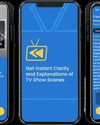
Essential Apple User Magazine
Zewind.Al
For those who've lost the plot...
1 min
Summer 2025

Essential Apple User Magazine
visionOS 26
A powerful new spatial experiences for Apple Vision Pro
2 mins
Summer 2025
Translate
Change font size
