Prøve GULL - Gratis
Monterey's Menus - A Key Mac Feature
Essential Apple User Magazine
|January 2022
Whether it’s a pull-down menu accessed by clicking on the top bar of your desktop or a contextual menu found by right-clicking or ctrl-clicking on a file or folder, you need to know how to use your menus if you are to get the most out of your Mac and Monterey. Here’s a guide to your Mac’s menus.
-

The Apple Menu
1 The Apple menu is found in the top left corner of the desktop. To open it, click on the Apple icon once, then choose an option. It’s always there, whatever it is that you’re doing on your Mac.
2 About This Mac shows you technical information about your computer. Tabs at the top of this window let you delve further, looking at its Display, Storage and more; you can get a full report by clicking the System Report button.
3 The System Preferences option opens the Mac’s System Preferences, which we discuss later in this book.
4 This option opens the App Store. If updates are available for your Mac or any of its apps.
5 Hover your pointer over the Recent Items option to see the sub-menu showing apps, documents and servers you’ve recently used.
6 Click here for the Force Quit window. This window lists all currently open applications and notes if any of them are unresponsive, that is, they’ve crashed. You can force a crashed app to quit from here.
Denne historien er fra January 2022-utgaven av Essential Apple User Magazine.
Abonner på Magzter GOLD for å få tilgang til tusenvis av kuraterte premiumhistorier og over 9000 magasiner og aviser.
Allerede abonnent? Logg på
FLERE HISTORIER FRA Essential Apple User Magazine

Essential Apple User Magazine
TRIBIT Stormbox Blast 2 Portable Bluetooth Speaker
A dynamic device for music on the move.
1 min
Summer 2025

Essential Apple User Magazine
New in Apple Intelligence
Apple’s artificial intelligence tools go from strength to strength.
5 mins
Summer 2025

Essential Apple User Magazine
HP Smart Tank 7005 Wireless All-in-One Colour Printer
Is Smart Tank the future of home printing?
1 mins
Summer 2025

Essential Apple User Magazine
New in iOS 26
There’s some great new features coming to the iPhone.
6 mins
Summer 2025

Essential Apple User Magazine
WatchOS 26
Apple's smallest computer device also gets a new OS ending in '26'.
4 mins
Summer 2025

Essential Apple User Magazine
DxO PureRAW 5 12
The ultimate solution for RAW image quality?
1 mins
Summer 2025

Essential Apple User Magazine
tvOS 26
The new Apple TV operating system elevates design.
2 mins
Summer 2025

Essential Apple User Magazine
WhatsApp Messenge for iPad
At last, we can use WhatsApp on our Apple tablets!
1 min
Summer 2025
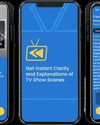
Essential Apple User Magazine
Zewind.Al
For those who've lost the plot...
1 min
Summer 2025

Essential Apple User Magazine
visionOS 26
A powerful new spatial experiences for Apple Vision Pro
2 mins
Summer 2025
Translate
Change font size
