Prøve GULL - Gratis
How to use Messages in iOS 10, from special effects to iMessage apps
Macworld
|Macworld November 2016
Messages in iOS 10 has new ways for you to express yourself—a lot of new ways. Here’s how to get started.

Thanks to iOS 10, your Messages app is way more than a texting app. Way, way more. Now that the official release of iOS 10 is out, here’s your guide to using all the new features in Messages, from sending full-screen effects to installing your third-party iMessage apps from your favorite services like Venmo, ESPN, and OpenTable.
The first thing you should know is that the recipient of your messages will need an iPhone, iPod, or iPad running iOS 10, an Apple Watch running watchOS 3, or a Mac running macOS Sierra in order to view them in their full visual glory. Furthermore, these features are exclusively linked to iMessage, so Android users will have a hard time deciphering the animations as well. For users on Android or running a previous version of iOS, these messages will show up as regular text with a description of what the visual should have been, like “(sent with fireworks).” Not nearly as captivating.

INSTALL THIRD-PARTY APPS
Perhaps the most profound change iOS 10 brings to Messages is the integration of third-party services, turning iMessage into a platform. Access your iMessage app drawer by tapping on the gray arrow to the left of the input field and then on the App Store icon. This is your hub for both iMessage apps (which only live inside Messages) and extensions (which are a part of a broader iOS app). You can press down on any of these iMessage apps and extensions in the app drawer to make them wiggle so you can rearrange or delete them.

Denne historien er fra Macworld November 2016-utgaven av Macworld.
Abonner på Magzter GOLD for å få tilgang til tusenvis av kuraterte premiumhistorier og over 9000 magasiner og aviser.
Allerede abonnent? Logg på
FLERE HISTORIER FRA Macworld
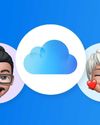
Macworld
Maximize iCloud+! 5 tips and tricks you need to start using right now
iCloud is a major component of the Apple ecosystem. Here's how to get the most from it.
6 mins
October 2025

Macworld
Your Apple TV+ subscription is going up by a whopping 30%
Apple's video-streaming service is now $12.99 per month.
1 mins
October 2025

Macworld
Apple TV tweaks: The 8 settings you should change ASAP
How to level up your Apple TV experience in 15 minutes.
4 mins
October 2025

Macworld
Apple announces AppleCare One with multi-device coverage for a flat fee
You can now protect three of your devices for $20 a month.
1 mins
October 2025

Macworld
KUXIU K1 15W 3-IN-1 MAGSAFE POWER BANK: COMPACT, VERSATILE PORTABLE iPHONE, WATCH, AIRPODS CHARGER
This apparently nondescript power bank looks like a slightly chunky iPhone power bank or an Amex Black Card member's pack of cards.
3 mins
October 2025

Macworld
Anker Prime 14-in-1 Thunderbolt 5 Docking Station: Mac mini-like looks and power
Smart and stylish dock that is right up to date with the latest Macs.
6 mins
October 2025

Macworld
VERBATIM TURBOMETAL PORTABLE SSD: STYLISH PORTABLE DRIVE
The Verbatim TurboMetal SSD comes in the classic NVMe form factor with a length of around 106 millimeters.
2 mins
October 2025

Macworld
How to reduce the Liquid Glass transparency effect in macOS Tahoe
If Apple's new look isn't for you, here's how to adjust it.
1 min
October 2025

Macworld
Everyone will want to try Apple's live translation this fall. Here's where to find it
Live translation runs on device, and can translate text and speech across several apps.
2 mins
October 2025

Macworld
RETROSTRIP: NOSTALGIC UTILITY BRINGS BACK THE LEGENDARY MAC CONTROL STRIP
Question for classic Mac users who go way back to System 6 or 7: Remember the Control Strip, which gave you direct access to various applications or functions at the click of a mouse? It was released in 1994 with System 7.1, with the PowerBook 500 series the PowerBook Duo 280 computers. With System 7.5.3, it was made available to all Macintoshes.
2 mins
October 2025
Translate
Change font size
