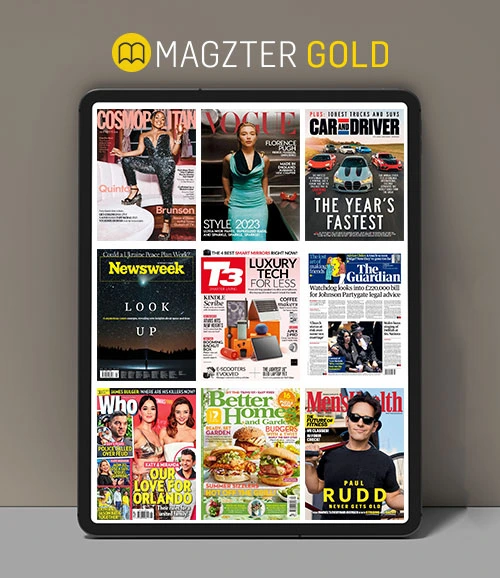Konto
App
Kjøpe
Gi tilbakemelding
How to install Magzter on Kindle Fire HD
+To access Magzter through your Kindle Fire HD, ensure you follow the instructions below from your Kindle Fire HD Device.
Go to Settings (From the home screen of your device, put your finger on the top of the screen and ‘swipe’ down to see the Settings option)
Tap on 'Security' under 'Personal'
Turn on 'Apps from Unknown Sources'
Download the APK from this link – http://bit.ly/2Sgi3WL
To open and install the download, open the browser's menu and tap on "Downloads", you should see the Magzter file on this list. Once the download is complete, tap on the file and select "Install" and then tap on "Open" when the installation is complete
You're all set! You can find the Magzter App listed on the apps page of your device under Settings>Apps & Games
Once you have installed the Magzter App on your Kindle Fire HD, please refer to the Android section of our Help Section for further support.
Is Magzter app available for Nook Color
+The Nook and Nook Color* are not compatible with Magzter.
Magzter does NOT currently handle digital magazine subscriptions for Nook Devices.
* Some users have been able to successfully install the app on a rooted or flashed device through unsupported channels. Unfortunately, if you are using our app on one of these devices, we will not be able to offer support if you encounter any technical problems.
How to access purchased Single Issues
+- Tap on the 'Login' icon (which is on the right of the Magzter logo) and log in using your Magzter credentials or Facebook account or Twitter account
- Tap on the 'My Collections' tab which is at the bottom and tap on 'My Magazines' section to access the magazines that are in your account
- Under the 'My Magazines' section you will see a drop down (Filter by) below the purchased section
- Select Single Issues from the filter to view the single issue purchases
How to read in Landscape Mode
+To view a publication in landscape mode (useful for viewing double pages), simply turn your device horizontally and hold it in that position for a few seconds.
If the screen does not change the orientation, please update your device settings (Auto-rotate).
How to Bookmark a page
+- Tap on the magazine that you would like to access from the application
- Tap on the 'Read' button which is available next to the magazine
- Once the magazine opens, swipe to the desired page and tap anywhere on the page
- Tap on the 'Bookmark' icon which is available at the top right corner of the screen and tap on 'Yes'
How to Delete an issue?
+If you wish to free up space on your device and remove the downloaded publications from your device, please follow the steps below:
- Open the Magzter app and tap the menu button (which is next to Magzter logo) on the top left corner of the screen
- Tap the Settings button (symbol that resembles a Gear)
- Tap on the 'Account' section and tap on the 'Login' button to login using your Magzter ID or Facebook ID or Twitter ID
- Tap on the 'My Collections' tab at the bottom and select 'My Magazines' to view the magazines that are in your account
- Under your 'My Magazines' section, select the 'On My Device' option
- Now you can see all your downloaded magazines under one section
- Tap the 'Remove' button next to the downloaded issues to remove them from your device
How to uninstall the Magzter application
+- Go to Settings (on your device) and tap on Apps
- Select Magzter
- Tap on Uninstall
This procedure slightly varies for different Android devices. Please check your user manual if you have more queries.
How to buy magazines through the Kindle App?
+To purchase a magazine through the Kindle app, please follow the steps listed below:
• Launch the Magzter Kindle application
• Search/Browse for the magazine you want to buy
• Click on the Buy/Subscribe button
• Create/Sign in with the Magzter User ID or login using your Facebook/Twitter account
• Click on the Buy/Subscribe button
• Select the duration of the subscription
• Then click OK
• Click Accept/Buy if the correct subscription information is displayed