試す 金 - 無料
Get funky with Messages in iOS
Mac Life
|March 2025
Add text effects and more to your chats
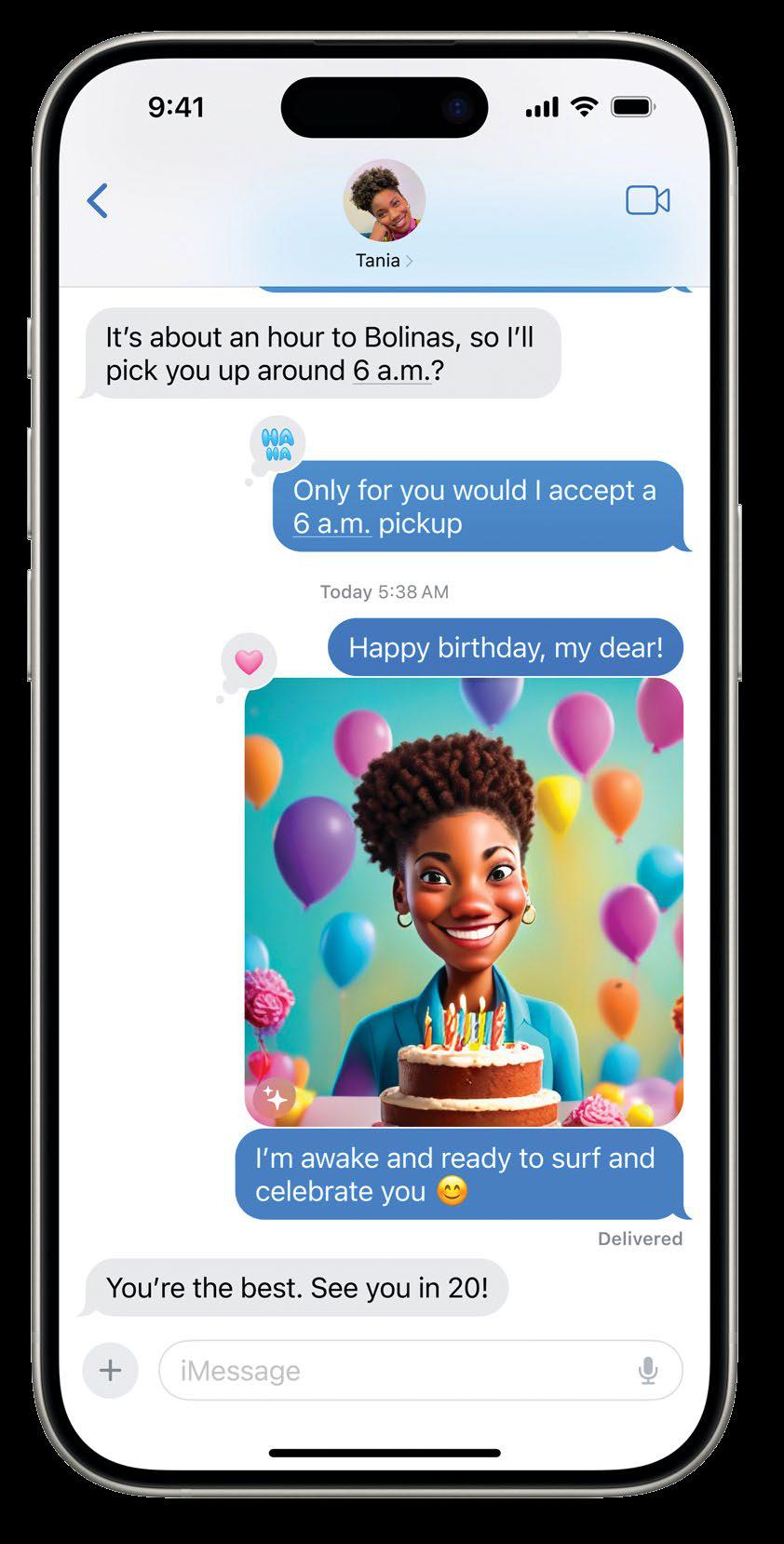
WHEN CHATTING TO friends and family with the Messages app in iOS 18, you can now add special animated effects to the text itself using the new Text Effects menu. This is ideal for emphasizing certain words, or just adding a bit of extra impact to your messages. There are eight animated text effects to play with, such as Big, Shake, Explode, and Jitter. You can even add more than one effect to different parts of a message. Note that the recipient will only see these text effects if they're also running iOS 18 or later on their device.
Alongside the new text effects, you can add message bubble and full-screen animation effects, as previously, to make conversations more stimulating and fun. In iOS 18.2, you're even able to use Apple Intelligence to create custom emojis to use in your messaging.
HOW TO Add text effects
 1. Open effects menu
1. Open effects menu In the Messages app, click the text field at the bottom of the screen to open the on-screen keyboard as usual. Tap the Text Effects button (an A with lines on its left side) on the right-hand side of the bar above the keyboard.
 2. Send with effect
2. Send with effect このストーリーは、Mac Life の March 2025 版からのものです。
Magzter GOLD を購読すると、厳選された何千ものプレミアム記事や、10,000 以上の雑誌や新聞にアクセスできます。
すでに購読者ですか? サインイン
Mac Life からのその他のストーリー

Mac Life
iPad Pro 13-inch (2025)
Wickedly fast and wickedly expensive, but boy what a tablet...
3 mins
January 2026
Mac Life
Try the new-look Camera app
Discover what's new and what's changed in latest iOS 26 version
2 mins
January 2026
Mac Life
Create a custom Lock Screen
With the arrival of iOS 26, your iPhone has never been so customizable
2 mins
January 2026

Mac Life
MAKE YOUR OLD MAC FEEL LIKE NEW
How to expand, repurpose, or sell your aging Mac
12 mins
January 2026

Mac Life
Can man live by iPad alone?
Could you really ditch your Mac in favor of Apple's tablet?
13 mins
January 2026
Mac Life
Master the new Games app
Level up your gaming experience and blast off with Apple's new games hub
2 mins
January 2026

Mac Life
Best apps and games of 2025
Apple editors name annual App Store Awards finalists
2 mins
January 2026
Mac Life
Make your iPhone more accessible
Customize your iPhone to suit your needs
3 mins
January 2026
Mac Life
Apple Watch lawsuit loss
APPLE HAS LOST the latest round of the lawsuit brought by med tech firm Masimo, alleging that the Apple Watch blood oxygen feature infringes its patents.
1 min
January 2026
Mac Life
Power up your Mac with Alfred
Use its Powerpack to browse and manage your files and their contents
2 mins
January 2026
Listen
Translate
Change font size
