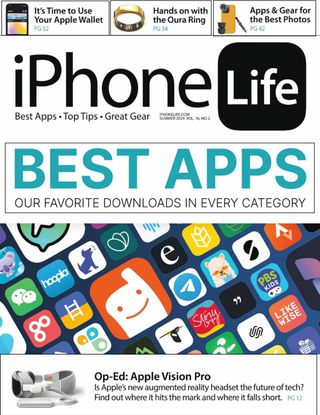Essayer OR - Gratuit
IT'S TIME TO USE YOUR APPLE WALLET!
iPhone Life Magazine
|Summer 2024
Apple Wallet lets you virtually store your credit and debit cards, rewards cards, boarding passes, movie tickets, and more all in one secure place.
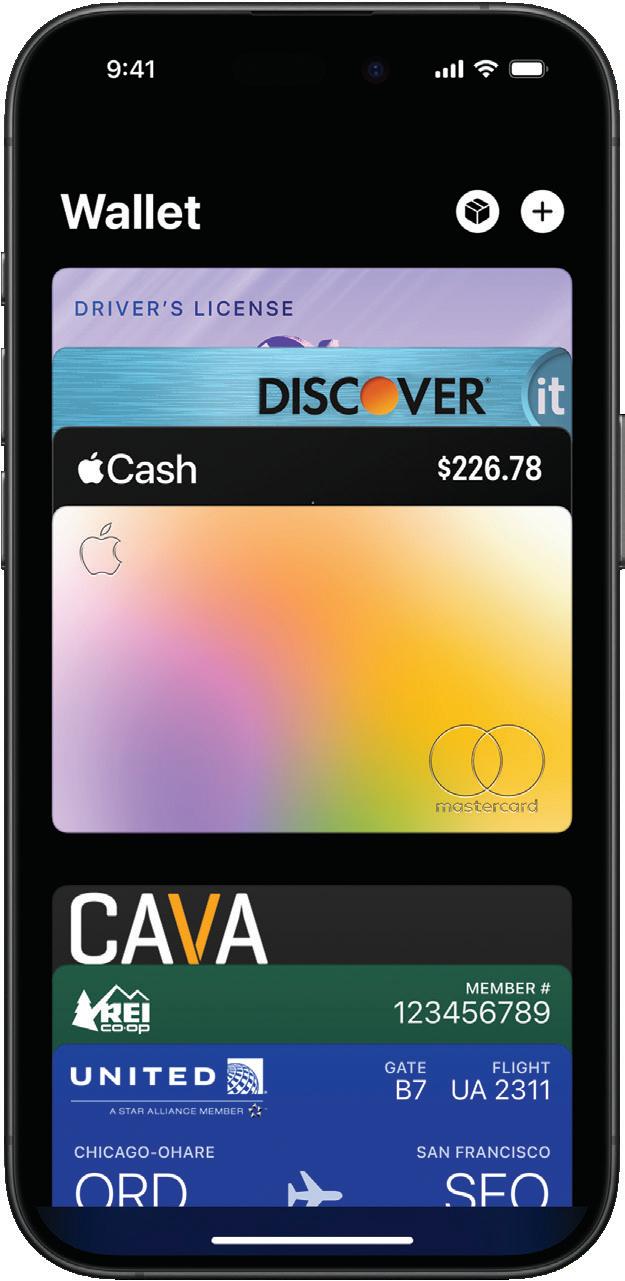
Once set up, Wallet is incredibly convenient, allowing you to ditch your wallet or purse when you go out to eat and make online purchases in a matter of seconds. In this guide, we’ll go over how to add cards and passes to Apple Wallet and how to use them.
WHAT’S THE DIFFERENCE BETWEEN APPLE WALLET & APPLE PAY?
Apple Wallet is the virtual location where you store all your credit cards and tickets. When you go to make a purchase using one of your stored cards, however, you use Apple Pay. Apple Pay is a service that Apple unveiled in October of 2014, allowing iPhone, iPad, Apple Watch, and Mac users to make secure purchases online, in apps, and in stores. Once you add cards to your Wallet, you’re ready to start buying using Apple Pay.
HOW TO ADD CARDS TO APPLE WALLET
Setting up a card in Apple Wallet will automatically enable Apple Pay. Here, we’ll go over how to add cards to Apple Wallet. In some states, you can even add your driver’s license or state ID to your Apple Wallet!
1. Open the Wallet app.
2. Tap the add icon. If you haven’t used Apple Pay before, you may be asked to enter your Apple ID.
3. Select the card type you’d like to add. I’ll be adding a credit card.
4. Tap Continue.
5. Either position your card in the frame using your camera or tap Enter Card Details Manually.
6. Verify your card information and tap Next.
7. Enter your card’s expiration date and security code.
8. Tap Next.
9. Wait for Apple Wallet to communicate with your card issuer.
Cette histoire est tirée de l'édition Summer 2024 de iPhone Life Magazine.
Abonnez-vous à Magzter GOLD pour accéder à des milliers d'histoires premium sélectionnées et à plus de 9 000 magazines et journaux.
Déjà abonné ? Se connecter
PLUS D'HISTOIRES DE iPhone Life Magazine

iPhone Life Magazine
BUYER'S GUIDE
WHICH APPLE WATCH IS RIGHT FOR YOU? WE'LL HELP YOU DECIDE
8 mins
Winter 2025

iPhone Life Magazine
WATCHOS 26 FAQ
THE WATCHOS 26 GUIDE
8 mins
Winter 2025

iPhone Life Magazine
ASK AN EXPERT
I've Heard the New Apple Watch Measures Blood Pressure! Is This True?
4 mins
Winter 2025

iPhone Life Magazine
Your Update at a Glance
OUR TOP 10 WATCHOS 26 FEATURES
6 mins
Winter 2025

iPhone Life Magazine
HOW TO SPOT AI
AND WHY WE SOMETIMES DON'T WANT TO
5 mins
Fall 2025

iPhone Life Magazine
TECH THE IPHONE LIFE TEAM IS LOVING
Mixbook Photo Book (from $14.99)
2 mins
Fall 2025

iPhone Life Magazine
GEAR FOR BOOK LOVERS
TECH FOR A BETTER READING SESSION
2 mins
Fall 2025

iPhone Life Magazine
In Case You Missed It...
THE QUIET ROLLOUTS FROM IOS 18
5 mins
Fall 2025

iPhone Life Magazine
IPADOS 16 TIPS
THE NEW FEATURES EXCLUSIVE TO YOUR IPAD
2 mins
Fall 2025

iPhone Life Magazine
HIKING, CAMPING & BACKPACKING, OH MY!
GEAR TO STAY SAFE & COMFORTABLE IN THE WILD
6 mins
Fall 2025
Listen
Translate
Change font size