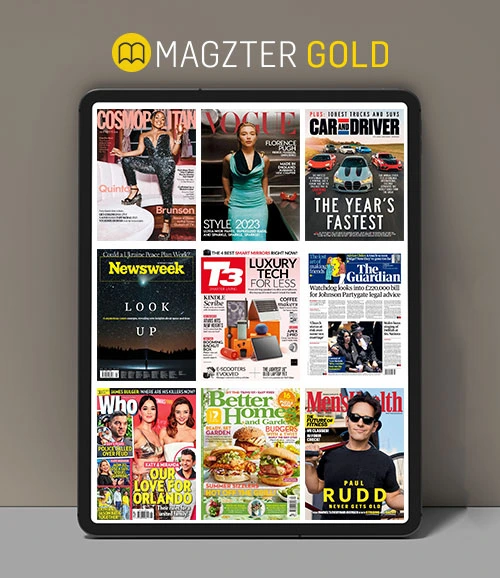Manage macOS notifications
MacFormat UK
|June 2022
Stay focused and distraction-free while working on your Mac
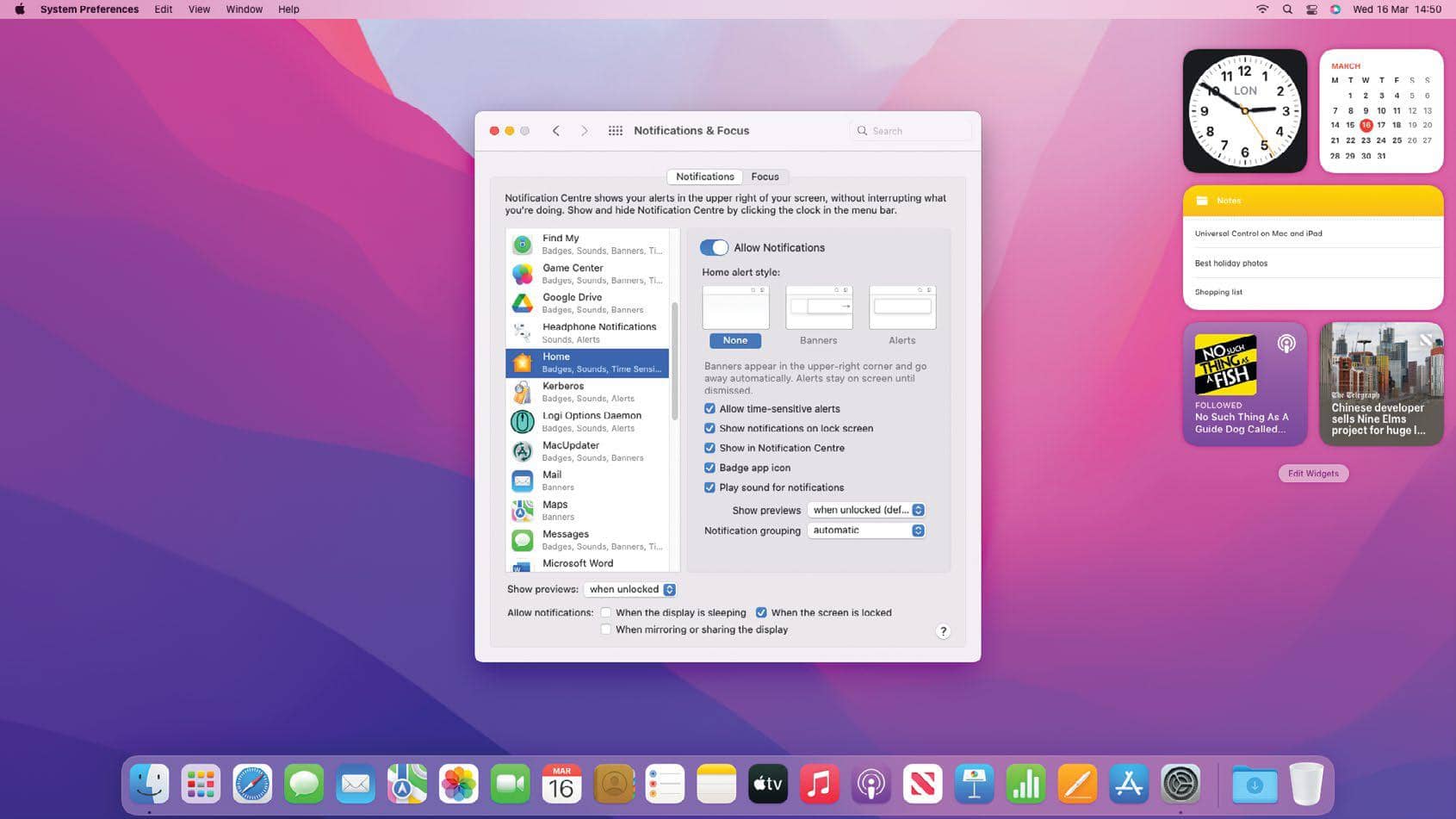
IT WILL TAKE
> 10 minutes
YOU WILL LEARN
> How to tweak notifications and widgets to suit the way you work
YOU'LL NEED
> macOS 12 or later

Genius tip!
If you dismiss an alert by swiping it away, macOS stores it in the Notification Centre. You can take action on the notification from here.
With so many apps loaded on to our devices, it's easy to get overwhelmed with the sheer number of notifications fighting for our attention. That's particularly true on the Mac, a device where so many of us do our daily work - and where we really need to concentrate the most.
Luckily, macOS Monterey has several built-in features that can rein in the chaos and let you get back to the things that matter. From Focus mode to fine-grained notification controls, there are plenty of ways to get more control over the information thrown your way.
It's also worth looking at widgets, as these handy mini-apps can display pertinent information right from the Notification Centre, meaning you don't need to wade into each app every time you get an alert.
We've taken the plunge and explored each of these features to bring you the best in notification management. Put our tips into practice to restore some peace and quiet in your daily Mac life.
Diese Geschichte stammt aus der June 2022-Ausgabe von MacFormat UK.
Abonnieren Sie Magzter GOLD, um auf Tausende kuratierter Premium-Geschichten und über 9.000 Zeitschriften und Zeitungen zuzugreifen.
Sie sind bereits Abonnent? Anmelden
WEITERE GESCHICHTEN VON MacFormat UK

MacFormat UK
Hitman: Absolution
Sharp-shooting series goes soft in middle age
2 mins
January 2026

MacFormat UK
One more thing iPhone Pocket
Graham Barlow thinks Apple may have finally knitted itself into a corner
2 mins
January 2026

MacFormat UK
Mous MagSafe Compatible 3-in-1 Portable Charger
Good for your pocket in lots of ways
1 min
January 2026

MacFormat UK
6 apps for Pro-level photography
Unleash your iPhone camera's full potential
2 mins
January 2026

MacFormat UK
Logitech MX Master 4 for Mac
The best mouse since Mickey? Not if you're left-handed...
2 mins
January 2026

MacFormat UK
Philips Hue Bridge Pro
A major upgrade for owners of Philips's Hue smart lights
2 mins
January 2026

MacFormat UK
Final Cut Camera 2.0
Enjoy pro-level video camera controls on your iPhone
3 mins
January 2026

MacFormat UK
AI: WHAT YOU NEED TO KNOW
AI can be brilliant when put to proper use but it also has some major downsides
11 mins
January 2026

MacFormat UK
John-Anthony Disotto...
THINKS THAT AFTER 2024'S FANFARE AND A LOT OF PUBLIC DITHERING, IT MIGHT BE TOO LATE TO SAVE APPLE INTELLIGENCE
2 mins
January 2026
MacFormat UK
6 BEST APPS FOR MAKING MUSIC
The best apps for bedroom bleeps and rowdy rock
6 mins
January 2026
Translate
Change font size