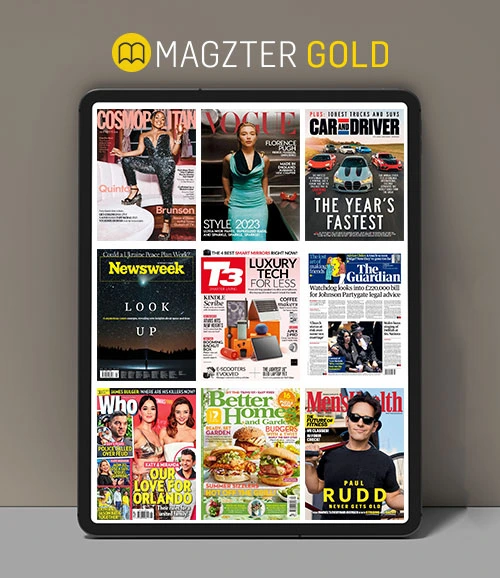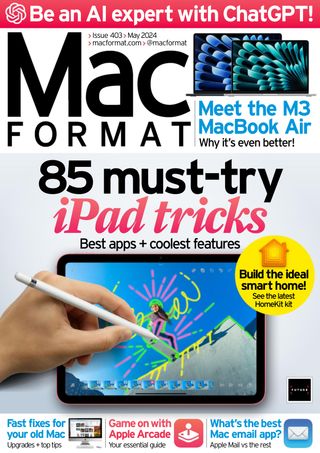Sort your Bluetooth devices
May 2024
|MacFormat UK
Learn how to add, remove, prioritise and troubleshoot Bluetooth devices

IT WILL TAKE
10 minutes
YOU WILL LEARN
How to work with Bluetooth devices from headphones to speakers, keyboards to mice
YOU’LL NEED
Mac, Bluetooth devices
Bluetooth technology cuts the cord on many devices, enabling you to enjoy a whole host of kit from keyboards, games controllers, speakers, headphones, mice and trackpads without the need for trailing wires. So long as your devices are within around 10 metres (33 feet) of your Mac, you can quickly connect and use your accessories. But, for some reason, it’s not always easy to connect. So how can you make working with them a little easier?
Here we look at ways of making the most of your Bluetooth devices whether you’re sticking with macOS’s excellent built-in options or looking a bit further afield. For the most part, you shouldn’t encounter too many problems – Bluetooth tends to work well these days. But, if you do, try turning Bluetooth on and off again via System Settings > Bluetooth, resetting your device, restarting your Mac, updating macOS or refreshing the Bluetooth module by opening Terminal and typing ‘sudo pkill bluetoothd’. Time to get stuck in. David Crookes
HOW TO Pair and unpair devices

هذه القصة من طبعة May 2024 من MacFormat UK.
اشترك في Magzter GOLD للوصول إلى آلاف القصص المتميزة المنسقة، وأكثر من 9000 مجلة وصحيفة.
هل أنت مشترك بالفعل؟ تسجيل الدخول
المزيد من القصص من MacFormat UK

MacFormat UK
Hitman: Absolution
Sharp-shooting series goes soft in middle age
2 mins
January 2026

MacFormat UK
One more thing iPhone Pocket
Graham Barlow thinks Apple may have finally knitted itself into a corner
2 mins
January 2026

MacFormat UK
Mous MagSafe Compatible 3-in-1 Portable Charger
Good for your pocket in lots of ways
1 min
January 2026

MacFormat UK
6 apps for Pro-level photography
Unleash your iPhone camera's full potential
2 mins
January 2026

MacFormat UK
Logitech MX Master 4 for Mac
The best mouse since Mickey? Not if you're left-handed...
2 mins
January 2026

MacFormat UK
Philips Hue Bridge Pro
A major upgrade for owners of Philips's Hue smart lights
2 mins
January 2026

MacFormat UK
Final Cut Camera 2.0
Enjoy pro-level video camera controls on your iPhone
3 mins
January 2026

MacFormat UK
AI: WHAT YOU NEED TO KNOW
AI can be brilliant when put to proper use but it also has some major downsides
11 mins
January 2026

MacFormat UK
John-Anthony Disotto...
THINKS THAT AFTER 2024'S FANFARE AND A LOT OF PUBLIC DITHERING, IT MIGHT BE TOO LATE TO SAVE APPLE INTELLIGENCE
2 mins
January 2026
MacFormat UK
6 BEST APPS FOR MAKING MUSIC
The best apps for bedroom bleeps and rowdy rock
6 mins
January 2026
Listen
Translate
Change font size