يحاول ذهب - حر
iOS 15 Home Screen - How to Organise it
January 2022
|Essential Apple User Magazine
The Home screen is at the heart of your iPhone. It’s through the Home screen you open apps, organise them into folders, edit and use Home screen widgets and more. The previous release of the iOS operating system brought some great new features such as the App Library and using Widgets on the Home screen. Follow this guide to master your iPhone’s Home screen.
-

Home Screen Widgets
1 A Widget is a small piece of an app which displays information drawn from the app in question, making it easily accessible. We’ve had them for years on the Today screen (to the left of the home screen) but their abilities have now been greatly extended.

2 To add a Widget to the Home screen, tap and hold an empty space until the app icons start wobbling. Tap the + icon in the top-left-corner and you get a pop-up window, from where you can select a Widget. Tap the Widget you want to add and see a preview and description.

3 Swipe backwards and forwards through these previews and choose at what size you want the Widget to be shown. Widgets come in three sizes, based on the size of an app icon; 2x2, 2x4 and 4x4. The larger the Widget, the more space it takes but the more it shows.

4 When you’ve chosen a Widget, tap Add Widget at the bottom of the window and the Widget is added to your Home screen. With the apps wobbling, you can drag and reposition a Widget just like you can with an app icon. You can add as many Widgets as you like too.

هذه القصة من طبعة January 2022 من Essential Apple User Magazine.
اشترك في Magzter GOLD للوصول إلى آلاف القصص المتميزة المنسقة، وأكثر من 9000 مجلة وصحيفة.
هل أنت مشترك بالفعل؟ تسجيل الدخول
المزيد من القصص من Essential Apple User Magazine

Essential Apple User Magazine
TRIBIT Stormbox Blast 2 Portable Bluetooth Speaker
A dynamic device for music on the move.
1 min
Summer 2025

Essential Apple User Magazine
New in Apple Intelligence
Apple’s artificial intelligence tools go from strength to strength.
5 mins
Summer 2025

Essential Apple User Magazine
HP Smart Tank 7005 Wireless All-in-One Colour Printer
Is Smart Tank the future of home printing?
1 mins
Summer 2025

Essential Apple User Magazine
New in iOS 26
There’s some great new features coming to the iPhone.
6 mins
Summer 2025

Essential Apple User Magazine
WatchOS 26
Apple's smallest computer device also gets a new OS ending in '26'.
4 mins
Summer 2025

Essential Apple User Magazine
DxO PureRAW 5 12
The ultimate solution for RAW image quality?
1 mins
Summer 2025

Essential Apple User Magazine
tvOS 26
The new Apple TV operating system elevates design.
2 mins
Summer 2025

Essential Apple User Magazine
WhatsApp Messenge for iPad
At last, we can use WhatsApp on our Apple tablets!
1 min
Summer 2025
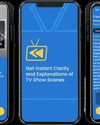
Essential Apple User Magazine
Zewind.Al
For those who've lost the plot...
1 min
Summer 2025

Essential Apple User Magazine
visionOS 26
A powerful new spatial experiences for Apple Vision Pro
2 mins
Summer 2025
Translate
Change font size
