يحاول ذهب - حر
Extending Safari's Features
May/June 2022
|Essential Apple User Magazine
You can greatly expand the capabilities of the Safari web browser by using extensions. But what are they and how do you install, manage and use them? And what are the best extensions to install in your Safari app? Over the next few pages, we'll show you all this and more.
-

Take a look at Safari's available extensions on the App Store.
Installing and Managing Safari Extensions
You can install Safari extensions on your Mac using the Mac App Store. Here’s a guide to finding the Safari extension you need, installing and uninstalling them, managing your Safari extensions and switching them on and off without removing them from the app. It’s time to superpower Safari!
Find and Install Safari Extensions

1 In the Safari app, click on the word Safari in the top bar, next to the Apple logo in the left corner. Select Safari Extensions from the menu that appears. The App Store opens, showing available Safari extensions.

2 Explore the extensions available in the App Store. Some are free and some are paid for. When you find one you like, click the price button – or ‘Get’ for free extensions – to install it in your Safari web browser.
Manage Safari Extensions

1 First of all, with the Safari app open, click on Safari in the top bar and select Preferences from the drop-down menu. Alternatively, press CMD-Comma.

هذه القصة من طبعة May/June 2022 من Essential Apple User Magazine.
اشترك في Magzter GOLD للوصول إلى آلاف القصص المتميزة المنسقة، وأكثر من 9000 مجلة وصحيفة.
هل أنت مشترك بالفعل؟ تسجيل الدخول
المزيد من القصص من Essential Apple User Magazine

Essential Apple User Magazine
TRIBIT Stormbox Blast 2 Portable Bluetooth Speaker
A dynamic device for music on the move.
1 min
Summer 2025

Essential Apple User Magazine
New in Apple Intelligence
Apple’s artificial intelligence tools go from strength to strength.
5 mins
Summer 2025

Essential Apple User Magazine
HP Smart Tank 7005 Wireless All-in-One Colour Printer
Is Smart Tank the future of home printing?
1 mins
Summer 2025

Essential Apple User Magazine
New in iOS 26
There’s some great new features coming to the iPhone.
6 mins
Summer 2025

Essential Apple User Magazine
WatchOS 26
Apple's smallest computer device also gets a new OS ending in '26'.
4 mins
Summer 2025

Essential Apple User Magazine
DxO PureRAW 5 12
The ultimate solution for RAW image quality?
1 mins
Summer 2025

Essential Apple User Magazine
tvOS 26
The new Apple TV operating system elevates design.
2 mins
Summer 2025

Essential Apple User Magazine
WhatsApp Messenge for iPad
At last, we can use WhatsApp on our Apple tablets!
1 min
Summer 2025
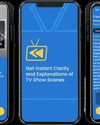
Essential Apple User Magazine
Zewind.Al
For those who've lost the plot...
1 min
Summer 2025

Essential Apple User Magazine
visionOS 26
A powerful new spatial experiences for Apple Vision Pro
2 mins
Summer 2025
Translate
Change font size
