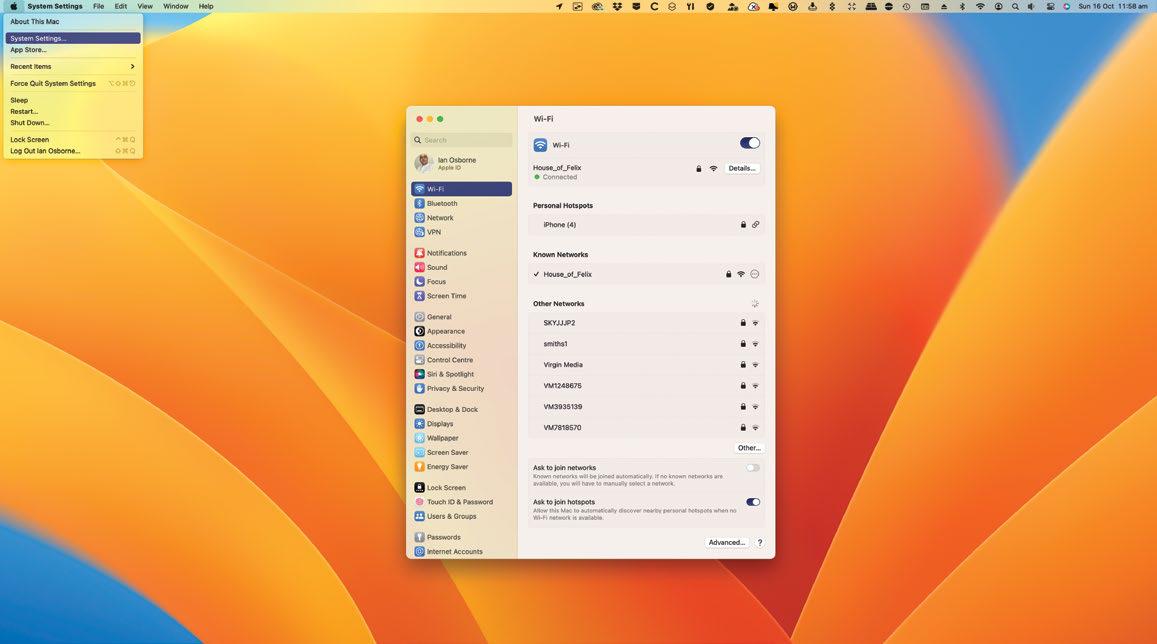
REQUIRES macOS 13
YOU WILL LEARN How to open and navigate System Settings to configure your Mac
IT WILL TAKE 5 minutes
APPLE'S ONGOING PLAN to bring its operating systems closer together and form a single all-purpose ecosystem took another step forward with macOS Ventura, as System Preferences got an iOS-inspired makeover.
Now called System Settings, it functions in much the same way as the old System Preferences, but instead of being arranged in a grid of preference panes, it's now far more like the Settings app in iOS and iPadOS, with a long list of individual settings options. In macOS this list is set into a sidebar, with the settings options themselves in the main window.
Unlike Apple's mobile devices, it doesn't offer settings for individual apps that came bundled with the operating system or that you've installed yourself. These are still found in the app itself, under the pull-down bearing its name. But all the Mac system configurations are achieved through this new System Settings interface, so let's take a look and grasp its numerous options.
HOW TO Configure your Mac in System Settings
1 Open the menu
To open System Settings, you can use apple> System Settings in the top-left corner of the screen, the Dock icon or the Launchpad. Or you can Ctrl-click on the Dock icon and go straight to the Settings window you need.
2 Check your Apple ID
This story is from the March 2023 edition of Mac Life.
Start your 7-day Magzter GOLD free trial to access thousands of curated premium stories, and 8,500+ magazines and newspapers.
Already a subscriber ? Sign In
This story is from the March 2023 edition of Mac Life.
Start your 7-day Magzter GOLD free trial to access thousands of curated premium stories, and 8,500+ magazines and newspapers.
Already a subscriber? Sign In

67 Amazing iPhone Secrets
Are you getting the most from your iPhone? Let's take a look at some great advanced tips and tricks

Using DockKit-compatible stands for iPhone videos
Apple's new API can control motorized tripods and stands for subject tracking

MacBook Air 15-inch (2024)
No quantum leap, but M3 chip is a neat upgrade

LaCie Rugged Mini SSD
Durable external SSD storage

STM BagPack
The backpack that packs back

Satechi SM1 Slim keyboard
Lacking customization, but a class act nonetheless

Screens 5: VNC Remote Desktop
Screen sharing, remote control

Soundcore Space One
Good sound and noise cancellation at a great price
Mobile Pixels Geminos
Can this dual—screen display offer double the fun?

Keep your old Mac running
Do you have a legacy Mac that’s no longer updated? Don't throw it away there's plenty you can still do with it