
WELCOMING A NEW family member is always a joy, and there’s nothing quite like the rush of excitement you get from unboxing a new Mac.
But like all newborns, your pristine new Apple machine needs some help with the basics: while every Mac comes fully loaded with Apple apps, it doesn’t come with your stuff or your settings. Don’t worry, though. As we will discover here, whether this is your very first Apple computer or the latest in a long line of Macs, it’s really easy to get everything just–so.
Although our focus is on data, moving to a new Mac might raise some hardware issues. For example, if you’ve just moved from an iMac to the new MacBook Pro, you will have lost a lot of ports. Where the iMac had four USB and two Thunderbolt ports, the M1 MacBook Pro only has two Thunderbolt/ USB–C — and the charger needs one of them. If you require more ports than Apple provides, you’ll need a hub or docking station.
If you have external accessories, check that they’re compatible before you switch. Most hardware will be fine, but we’ve found that musical equipment in particular often suffers from compatibility issues until its software is updated.
In this feature, we’ll look at how to clone your Mac, create comprehensive backups, opt for the right method of migrating if you’re moving from Mac or PC, and examine any issues that might arise.
Clone your Mac
Make a copy of everything on your Mac before you start — here’s how
This story is from the April 2021 edition of Mac Life.
Start your 7-day Magzter GOLD free trial to access thousands of curated premium stories, and 8,500+ magazines and newspapers.
Already a subscriber ? Sign In
This story is from the April 2021 edition of Mac Life.
Start your 7-day Magzter GOLD free trial to access thousands of curated premium stories, and 8,500+ magazines and newspapers.
Already a subscriber? Sign In

Summerhouse
Calming construction

Soundcore Motion X500
A speaker with spacious, not but spatial”, sound

Rainbow Weather: AI Forecast
Minute-by-minute forecasts in a neatly designed app

TP-Link AX3000 Archer Air R5 router and AX3000 Archer Air E5 extender
A modern networking system for today’s home
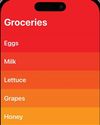
Clear 2
The new to-do list champion

IK Multimedia iRig Stream Mic USB
Hassle-free voice and instrument recording

Creative Aurvana Ace 2
Quality earbuds with brand-new audio tech
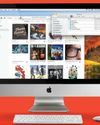
Keep your old Mac running
Get that Mac out of the attic and fire it up, or you'll never know what it's capable of!

Create your dream smart home
How to equip your house with the best smart home tech and upgrade your security, entertainment, and comfort

FAST FIXES FOR YOUR MAC
Is your Mac giving you trouble? These problem-solving procedures might just get it up and running again