
Home Screen Widgets
1 A Widget is a small piece of an app which displays information drawn from the app in question, making it easily accessible. We’ve had them for years on the Today screen (to the left of the home screen) but their abilities have now been greatly extended.
2 To add a Widget to the Home screen, tap and hold an empty space until the app icons start wobbling. Tap the + icon in the top-left-corner and you get a pop-up window, from where you can select a Widget. Tap the Widget you want to add and see a preview and description.
3 Swipe backwards and forwards through these previews and choose at what size you want the Widget to be shown. Widgets come in three sizes, based on the size of an app icon; 2x2, 2x4 and 4x4. The larger the Widget, the more space it takes but the more it shows.
4 When you’ve chosen a Widget, tap Add Widget at the bottom of the window and the Widget is added to your Home screen. With the apps wobbling, you can drag and reposition a Widget just like you can with an app icon. You can add as many Widgets as you like too.
5 Tap a Widget on the Home screen to open the app that created it. Tap and hold it for a pop-up menu that allows you to (among other things) edit the Widget. For example, if you edit the Reminders Widget, you can choose which of your reminder lists is shown.
6 There are two ways to remove a Widget. Tap and hold a blank space on the Home screen to make the apps and Widgets wobble, then tap the minus sign in the top-left-corner to remove it or tap and hold the Widget itself and select Remove Widget from the pop-up menu.
This story is from the January 2022 edition of Essential Apple User Magazine.
Start your 7-day Magzter GOLD free trial to access thousands of curated premium stories, and 8,500+ magazines and newspapers.
Already a subscriber ? Sign In
This story is from the January 2022 edition of Essential Apple User Magazine.
Start your 7-day Magzter GOLD free trial to access thousands of curated premium stories, and 8,500+ magazines and newspapers.
Already a subscriber? Sign In

Types of Security Risk
There are more security risks for your computer than just the common, run-of-the-mill virus. The amount of digital use the average person has over the course of a week has increased significantly in just a few years, and with it comes a legion of security related issues.
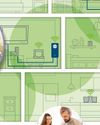
Powerline Adapters: Extend Your Network
If your home network doesn’t reach the furthest corners of your house, maybe because some rooms are too far from the router, or a thick stone wall blocks your Wi-Fi signal, powerline adapters are a potential solution. But what are they, and how do they work?

Reloading...Lara Croft and the Guardian of Light
Remembering the App Store classics that are sadly no longer with us. This is when Lara finally made her iPhone and iPad début, and it's a treasure!
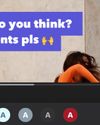
Captionista
Caption your videos the easy way.
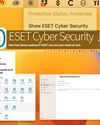
ESET Cyber Security
Worried about malware? ESET can set your mind at rest.

Logic Pro for iPad
Music making on the move for composers everywhere.

Final Cut Pro for iPad
Apple's high-end video editor comes to the tablet.

Philips 16B1P3302D Portable Monitor
A handy 15-inch screen you can use on the move.
Pivo Max Tracking mount
Make better videos with this delightful motion tracker.

FRITZ!3000 AX Repeater
Get WiFi Internet all over your house or office.