
1 Open Settings from the Home screen and scroll to the top of the lefthand column. Tap ‘Sign in to your iPad’ right at the top of the list, then in the pop-up window, tap ‘Don’t have an Apple ID or forgot it?’
2 Tap ‘Create Apple ID’ in the next window and then, when instructed, enter your first name, last name, and date of birth. When you’ve entered these details, tap Next in the top right to move on to the next step.
3 Next, you’re asked whether you want to use your current email address (if you have one) for your Apple ID, or get a free iCloud email address by tapping the ‘Do not have an email address?’ link. Choose one and tap Next to continue to the next step.
4 If you chose to get a new iCloud address, you’re asked to complete your email, which ends ‘@icloud.com’. It may take a few tries before you find one that hasn’t already been taken by other Apple users but when you do, accept it by tapping Continue.
This story is from the January 2021 edition of Essential Apple User Magazine.
Start your 7-day Magzter GOLD free trial to access thousands of curated premium stories, and 8,500+ magazines and newspapers.
Already a subscriber ? Sign In
This story is from the January 2021 edition of Essential Apple User Magazine.
Start your 7-day Magzter GOLD free trial to access thousands of curated premium stories, and 8,500+ magazines and newspapers.
Already a subscriber? Sign In

Types of Security Risk
There are more security risks for your computer than just the common, run-of-the-mill virus. The amount of digital use the average person has over the course of a week has increased significantly in just a few years, and with it comes a legion of security related issues.
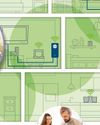
Powerline Adapters: Extend Your Network
If your home network doesn’t reach the furthest corners of your house, maybe because some rooms are too far from the router, or a thick stone wall blocks your Wi-Fi signal, powerline adapters are a potential solution. But what are they, and how do they work?

Reloading...Lara Croft and the Guardian of Light
Remembering the App Store classics that are sadly no longer with us. This is when Lara finally made her iPhone and iPad début, and it's a treasure!
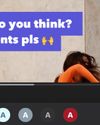
Captionista
Caption your videos the easy way.
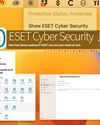
ESET Cyber Security
Worried about malware? ESET can set your mind at rest.

Logic Pro for iPad
Music making on the move for composers everywhere.

Final Cut Pro for iPad
Apple's high-end video editor comes to the tablet.

Philips 16B1P3302D Portable Monitor
A handy 15-inch screen you can use on the move.
Pivo Max Tracking mount
Make better videos with this delightful motion tracker.

FRITZ!3000 AX Repeater
Get WiFi Internet all over your house or office.