
Setting Up Face ID
1 Open the Settings app and scroll down the list of apps and features until you get to the one called Face ID & Passcode. Tap it to open these settings.
2 If you’ve set up a passcode on your iPad, whether four-digit, six-digit or alphanumeric, you must enter it now to get to the main Face ID settings screen.
3 Tap Set Up Face ID and on the next screen read the instructions; then tap Get Started. You can add two faces to Face ID.
4 Make sure the iPad is in portrait mode, then position your face within the frame. Move your head in a circle until the small white lines go green.
5 Tap Continue. You’re then asked to do exactly the same thing again, moving your head in a circle once more. Do so to complete the second scan.
This story is from the January 2021 edition of Essential Apple User Magazine.
Start your 7-day Magzter GOLD free trial to access thousands of curated premium stories, and 8,500+ magazines and newspapers.
Already a subscriber ? Sign In
This story is from the January 2021 edition of Essential Apple User Magazine.
Start your 7-day Magzter GOLD free trial to access thousands of curated premium stories, and 8,500+ magazines and newspapers.
Already a subscriber? Sign In

Types of Security Risk
There are more security risks for your computer than just the common, run-of-the-mill virus. The amount of digital use the average person has over the course of a week has increased significantly in just a few years, and with it comes a legion of security related issues.
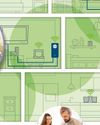
Powerline Adapters: Extend Your Network
If your home network doesn’t reach the furthest corners of your house, maybe because some rooms are too far from the router, or a thick stone wall blocks your Wi-Fi signal, powerline adapters are a potential solution. But what are they, and how do they work?

Reloading...Lara Croft and the Guardian of Light
Remembering the App Store classics that are sadly no longer with us. This is when Lara finally made her iPhone and iPad début, and it's a treasure!
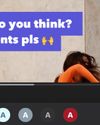
Captionista
Caption your videos the easy way.
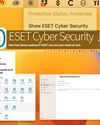
ESET Cyber Security
Worried about malware? ESET can set your mind at rest.

Logic Pro for iPad
Music making on the move for composers everywhere.

Final Cut Pro for iPad
Apple's high-end video editor comes to the tablet.

Philips 16B1P3302D Portable Monitor
A handy 15-inch screen you can use on the move.
Pivo Max Tracking mount
Make better videos with this delightful motion tracker.

FRITZ!3000 AX Repeater
Get WiFi Internet all over your house or office.