
IT WILL TAKE
> 15 minutes
YOU WILL LEARN
> How to capture sharp shots of small subjects
YOU'LL NEED
iPhone 13 Pro or Pro Max; Halide MK 2.7.5 (Free, offers IAPs)
Macro photography enables you to capture a close encounter with a wide range of objects, plants or creatures. With the release of the iPhone 13 Pro range (and iOS 15.2), you can snap details that aren't easily visible to the naked eye - such as a pollinating bee's proboscis or flakes of peeling paint on a rusty sign.
Unlike older iPhone models, the Ultra-Wide camera on the iPhone 13 Pro and Pro Max has an autofocus capability that enables you to capture sharp macro shots from about an inch (or two centimetres) away from your subject.
We'll demonstrate how to shoot a variety of subjects using Macro mode and capture the classic background blur (bokeh) that's the hallmark of macro photography. Your iPhone 13 Pro (or Pro Max) will automatically switch to the Ultra Wide (0.5x) camera if you get very close to your subject and this can change your shot's composition, so we'll show you how to toggle Macro mode on and off for more control.
HOW TO Trigger the Macro mode
1 Macro settings
Macro mode is triggered automatically when in close proximity to your subject. To have the option to toggle it on or off, go to Settings > Camera and swipe down to Macro Control. Tap the toggle button to turn it green.
2 The big picture
This story is from the June 2022 edition of MacFormat UK.
Start your 7-day Magzter GOLD free trial to access thousands of curated premium stories, and 8,500+ magazines and newspapers.
Already a subscriber ? Sign In
This story is from the June 2022 edition of MacFormat UK.
Start your 7-day Magzter GOLD free trial to access thousands of curated premium stories, and 8,500+ magazines and newspapers.
Already a subscriber? Sign In
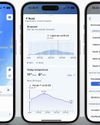
Rainbow Weather: AI Forecast
Need a mac? Check this app

Anker A1564 MagGo Power Bank (10K)
A pocket-sized portable charger for when you need it most

Logitech MX Brio
A champion of webcams in the darkness

TP-Link Archer Air R5/E5
A modern networking system for today’s home

1More Penta Driver P50
Who needs wireless earbuds when you can have these?

LaCie Rugged Mini SSD
Rugged external SSD storage

Synology BeeStation
Affordable network storage with Time Machine support

KEEP YOUR OLD MAC RUNNING
Get that Mac out of the attic and fire it up or you'll never know what it’s capable of!

CREATE YOUR DREAM SMART HOME
Make your semi smarter, your bungalow brighter or your flat future-proof with Siri and the best smart home tech

macOS
Shine a spotlight on the solutions to your most irritating Mac problems