We all know the importance of backing up data, but how many of us actually have a backup plan in place?
Among the most common reasons for putting off backing up is that it will be complicated, it will be expensive, or it will be timeconsuming. None of these things need necessarily be true. In fact, Windows 10 has a very handy tool called File History, a highly configurable backup tool that lets you safeguard your most important files and folders to a second hard drive or an external drive
File History is quick and easy to set up, and as it runs automatically in the background, keeping backups according to the schedule you specify, there’s no need to do anything after initial configuration. Let’s dive in and take a look and see how this little-known utility can be used to protect your files.
Step-by-step Getting started with File History
1 Enable File History and select drive
File History is not enabled by default, so you will have to switch it on. Open Setting from the Start menu and click Update & Security, and then click the Backup link in the left-hand navigation pane. At this point you need to ensure you either have a USB drive connected or a second hard drive installed. Click the Add a drive button and select the one you’d like to use from the list.
2 Configure basic backup settings
This story is from the May 2020 edition of Windows Help & Advice.
Start your 7-day Magzter GOLD free trial to access thousands of curated premium stories, and 8,500+ magazines and newspapers.
Already a subscriber ? Sign In
This story is from the May 2020 edition of Windows Help & Advice.
Start your 7-day Magzter GOLD free trial to access thousands of curated premium stories, and 8,500+ magazines and newspapers.
Already a subscriber? Sign In

THE YEAR OF 5G
We’re on the cusp of a mobile revolution: as new 5G phones connect to new 5G networks across the UK. You’ll be able to enjoy super-fast, super-stable data access wherever you may roam.
Learn how to....Make your mouse and keyboard easier to use
“Windows 10 includes numerous options that can enhance the way you interact with it – we reveal how to make your input devices easier to use”
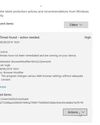
LOCK IT DOWN!
Nick Peers reveals how to make your PC secure against malware and other threats

Learn how to…Enhance skies in Luminar
“Luminar’s latest update is full of tools to make the skies in your images more interesting”
How to zip and unzip files
“Whether you’re freeing up storage space or sending lots of files to other people, Windows’ built-in file zipping will make your life so much easier”
Back up important data with File History
“The File History feature of Windows 10 can be used to roll back to earlier versions of documents, or just create backups of all your important files”

Brother MFC-J6947DW
Business inkjet with true A3 ability

Asus ZenBook Flip 15
A capable and premium 2-in-1 laptop

Learn How To… Create HDR Photos With Free Image Editing Apps
Mike Bedford investigates how to generate dramatic photos, containing much more of the tonal variation we actually see in a scene

10 Free Apps You Can't Live Without
Everybody – and we mean everybody – needs this collection of free tools and apps, curated by Nick Peers