Configure OS settings and use the USB port to access both the command line and GUI from anothe computer
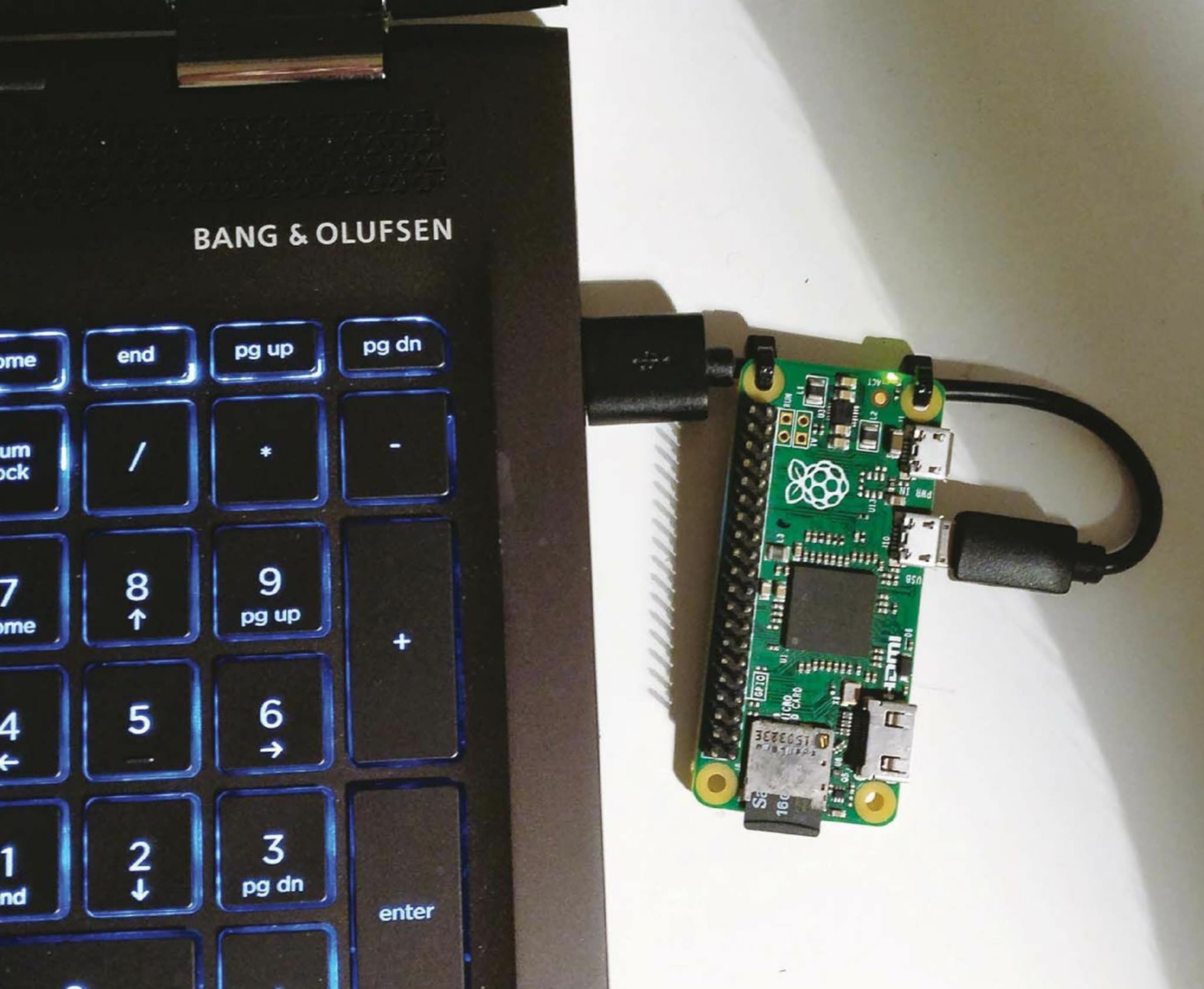
There’s no doubt that the Raspberry Pi boasts a wide range of resources – software and hardware which can be used for computing, programming and creating exciting and engaging projects. There are numerous add-on boards and components to expand the capabilities of the Pi. A lot of these require access to the command line or the GUI via a screen, available in a range of sizes, styles and colours.
To use your Raspberry Pi you also require a keyboard, mouse, power supply or USB battery. The Raspberry Pi Zero also requires additional conversion sockets to add the various components. This often means you must carry around an additional kit if you want to access your Pi away from your desk or on the go.
This tutorial covers a step-by-step solution for using a USB cable and a few setup changes in order to configure your Raspberry Pi Zero to be accessible via the USB port of your laptop or device. Simply plug in your Pi, wait for it to boot up and then access it via the command line or the GUI: no need for an extra screen, keyboard, mouse or power supply. All code, projects and changes are saved directly to your SD card.
This makes it ideal for accessing them when travelling on a plane or train, or when you want to demonstrate a feature but don’t have all the additional peripherals.
01 Getting started
This story is from the Issue 47 edition of Raspberry Pi.
Start your 7-day Magzter GOLD free trial to access thousands of curated premium stories, and 8,500+ magazines and newspapers.
Already a subscriber ? Sign In
This story is from the Issue 47 edition of Raspberry Pi.
Start your 7-day Magzter GOLD free trial to access thousands of curated premium stories, and 8,500+ magazines and newspapers.
Already a subscriber? Sign In

Access A Raspberry Pi Zero Using A Laptop
Configure OS settings and use the USB port to access both the command line and GUI from anothe computer

Draw Circuits With Paint
Assembling circuits has never been so easy with the joys of conductive paint, enabling you to bring together art and electronics in a whole new way.

Picture Perfect Pi
Using a Pi to infuse AI into a camera and shock users into taking beautiful photographs

Add A Battery Pack To Your Raspberry Pi
Don’t leave your Raspberry Pi behind – incorporate it into mobile projects by powering it up using humble AA batteries

Print Wirelessly With Your Pi
Breathe new life into an old printer by using your Raspberry Pi as a wireless print server
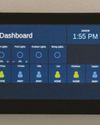
Open Source Smart Home Touchscreen
A stylish smart home project in San Francisco demonstrates an elegant interface for home automation without proprietary parts.

Kodak Pi Notification Lamp
Another mashup of retro and modern tech, this voice-activated Kodak lamp uses a Pi Zero W and Unicorn HAT.

Xbox Zero Arcade Pt 1
Let’s make a self-contained arcade machine out of old bits of kit, a spare Xbox pad and a Pi Zero!

Boot Your Pi 3 B+ From USB
Configure and boot up your Raspberry Pi3B+ using a USB flash or hard drive

Create A Raspberry Pi Network With Piserver Tool
Use PiServer to easily set up a network of Pis connected to a central server, which you control.